How do I update my Robot?
Keeping your device up-to-date with the latest software is crucial for its optimal performance.
Be aware that this guide focuses on updating the Bella Bot. However, the processes are very similar to our other robots. If you have any issues updating your robot, please contact us at support@sparkepos.com.
Performing a software update on your device is a simple and non-intrusive way to ensure it runs smoothly and efficiently. Soft updates, also known as firmware updates, typically involve updating the device's software without affecting user data or settings. In this article, we will guide you through the step-by-step process of performing a soft update with your Robot.
Step 1, navigate to the options button and select it: 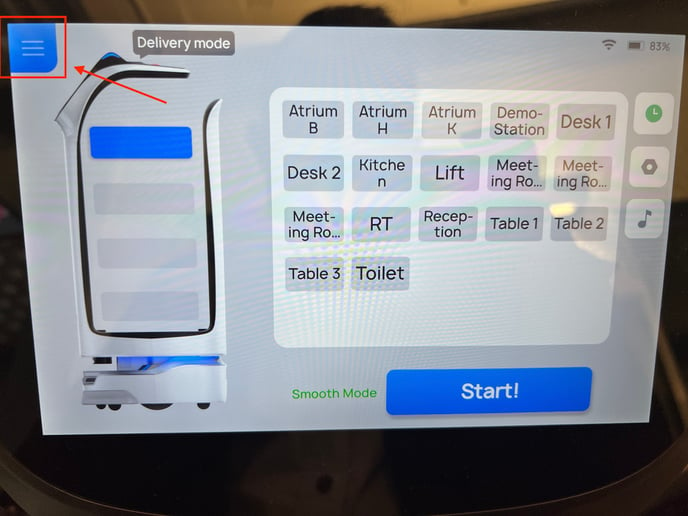
Step 2, select the settings option: 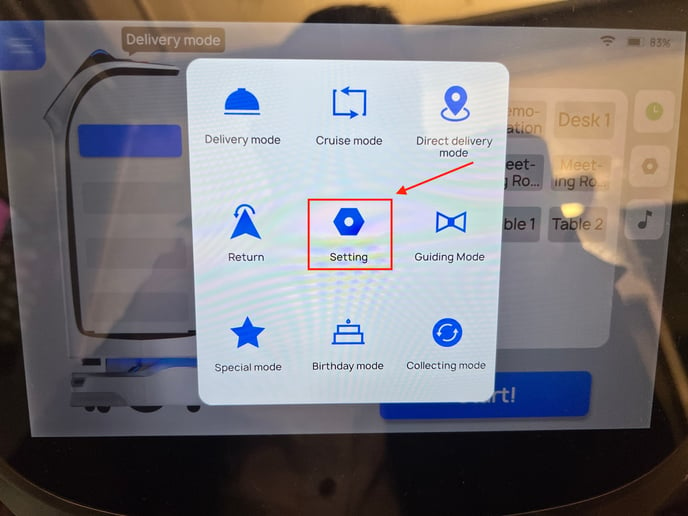
Step 3: Scroll down the left-hand side of the screen until you find the option labelled "version update." Tap on it to select it. Once you have selected it, tap on the current version displayed. You may see two options at this point. If it says "The current version is the latest," it means you don't need to take any further action. However, if it says "update detected," please select "update" and your robot will begin the updating process.
Caution: Please do not power down the device while updating
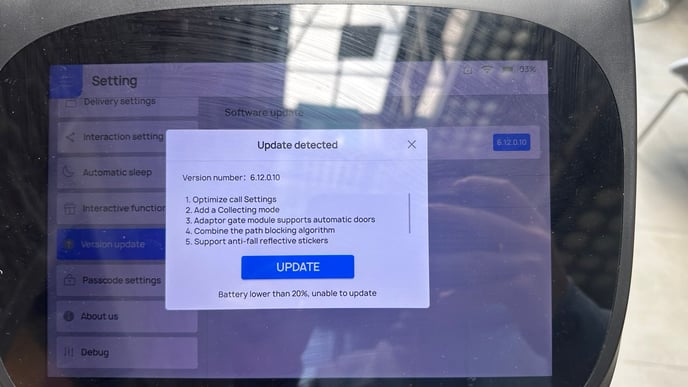
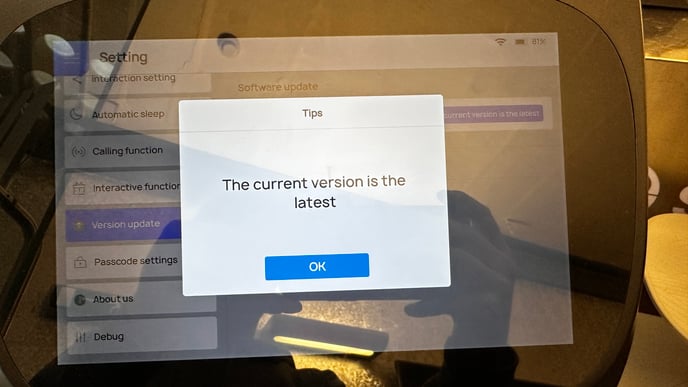
Here is a video of the whole updating process: