How to Split Bills on The Terminal
This page will explain how to use the Split Bill function.
This page will explain how to use the Split Bill function. The function can only be used once the order has been sent, and is saved to a tab or table. When at this stage, press Bill Split
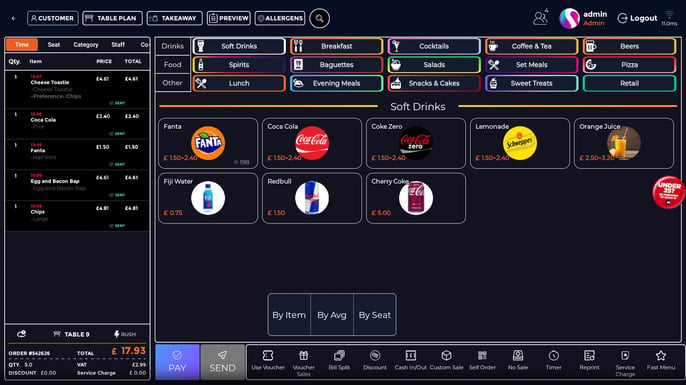
Note:
By Item Allows you to select specific items for each customer
By Average Splits the bill evenly by amount of guests
By Seat Splits the bill by the number of guests or by what meals have been assigned to which chair
By Average
1. After selecting By Avg select the number of guests wishing to split the bill. Click Confirm.
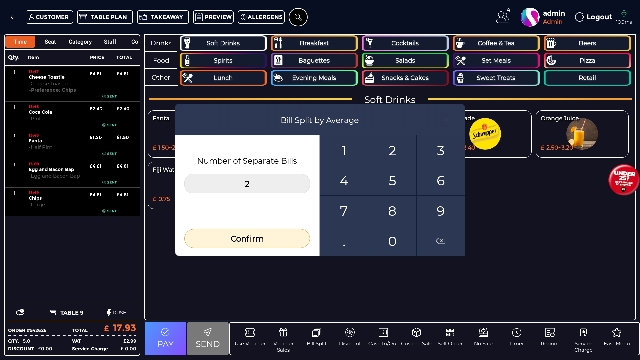
2. Next, confirm the details are all correct, and finally select Confirm to split the bill.
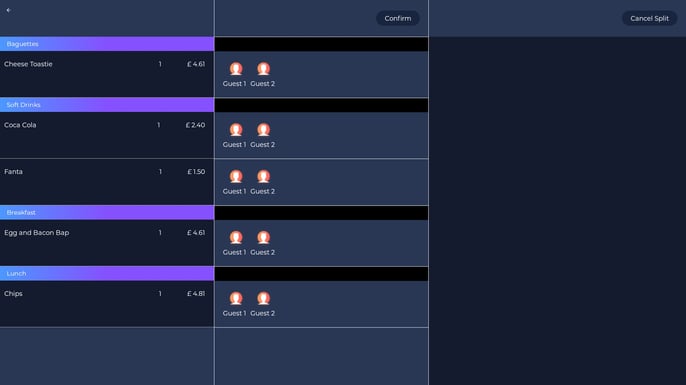
3. Select Payment, and take payment from each guest.
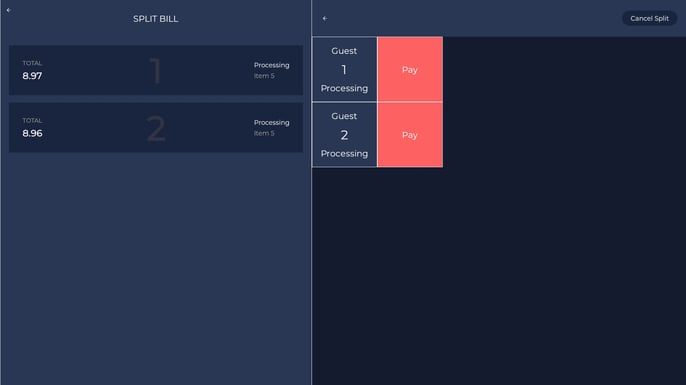
By Item
- After selecting By Item, enter the amount of guests on the keypad and click Confirm.
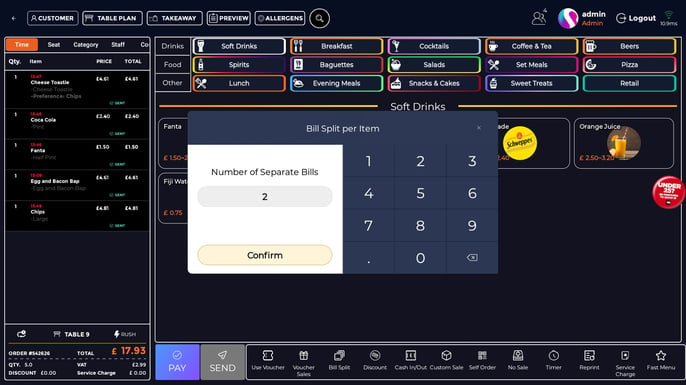
2. Select the items for each guest to pay for in the customer columns. If multiple guests are selected for one item, this means the cost of the item will be shared between how ever many guests have been selected.
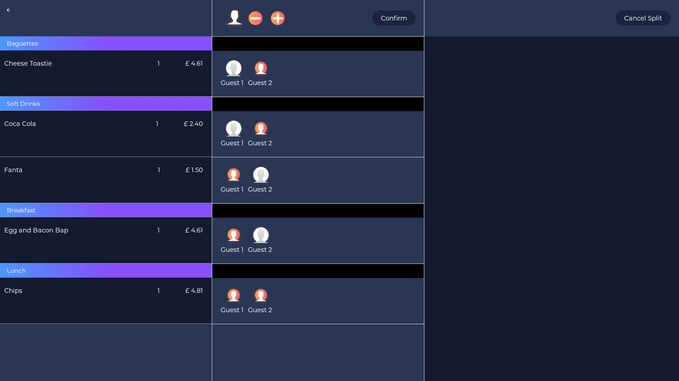
3. Once you’re finished, select Confirm.
4. Select Payment and complete the transaction.
The system will ask if you would like to print a receipt after each guest’s payment, and will then ask if you would like to print out a receipt total.
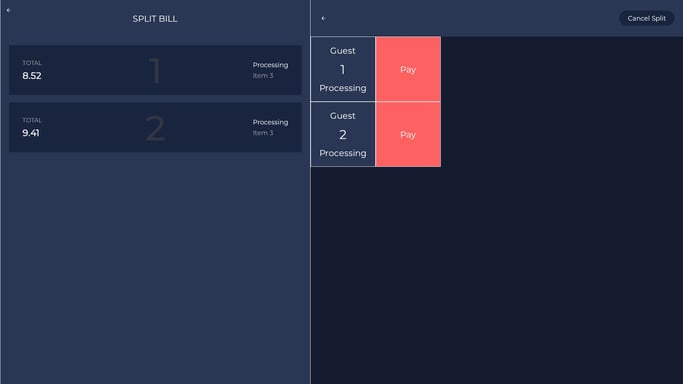
By Seat
1. When splitting the bill By Seat, you can select how many guests you split between manually by selecting the seat tab on the order window and then pressing the plus button on the bottom right.
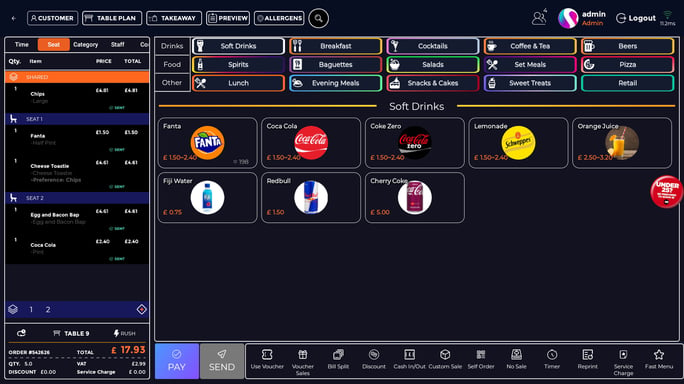
2. When you've added multiple seats you can see that the food is above Seat 1 in the Shared section, so if you split bill By Seat at this point, it will be the total cost shared between 2 people.
If you select Seat 1 you can then add menu items and they will then be specifically billed to that guest, see below...
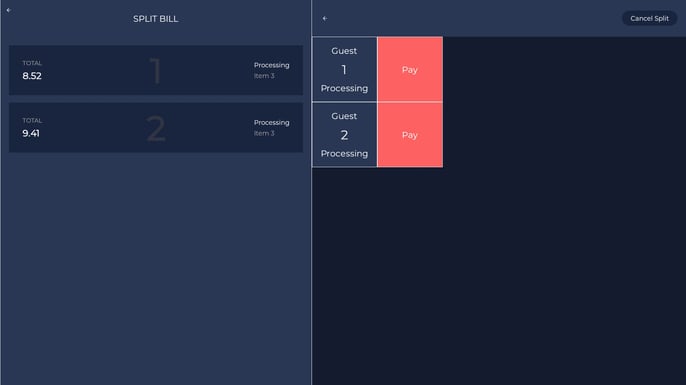
Note: You can dedicate meals to chairs after they've been added by holding down on a menu item and selecting the move to seat option.
If you have set up a floor plan and have a table with 4 chairs, splitting the bill By Seat will assume that all seats are taken and will split the bill by four people.
If you need anymore help understanding the split by Seat functionality you can reach out to us at support@sparkepos.com