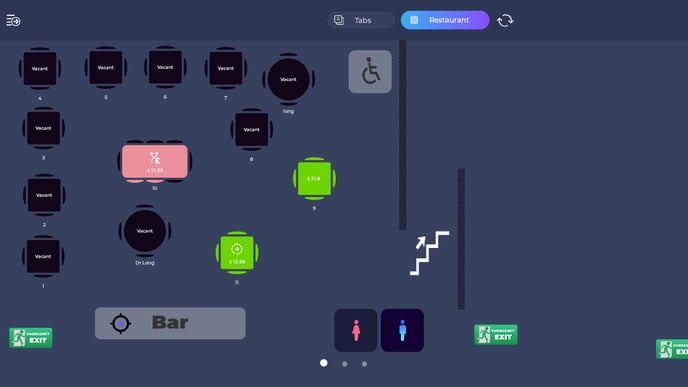How do I split and/or merge orders?
This article will show you how to split an order, sending all, or part, of a bill to another table. From that, you'll then know how the merge orders.
- Firstly, here we see that on Table 11 we have 3 different items on the bill. Let's say that the person having steak is moving to another table.
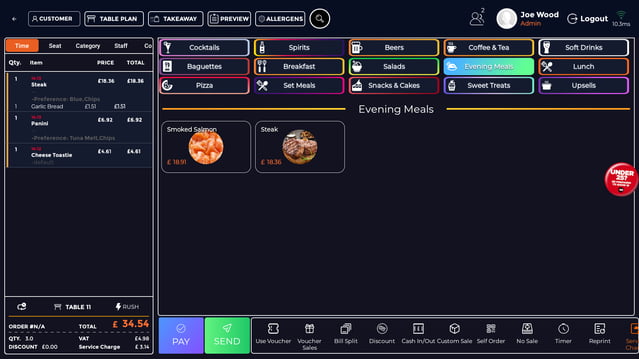
- From this page you'll want to go into your Table View and long press with your finger or the table in question. Here, we want to move part of table 11, so we press and hold table 11 until you see a transparent image hover where your finger does. You should start to see something that looks like this;
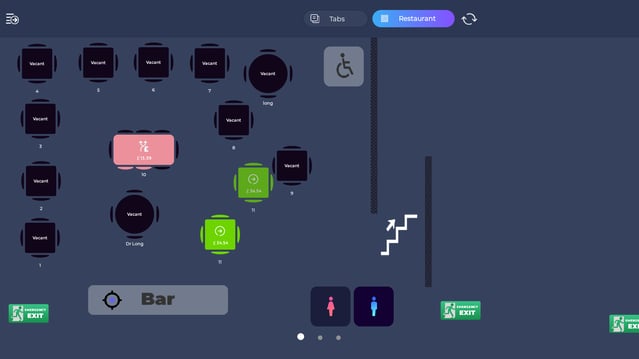
- You'll then want to hover it over the new table. Here, we've put it over the top of table 9. After that you're going to press either move, or combine. Combining the table is the digital version of pushing two tables together. It will still show as two tables, but they will share one bill. As soon as that bill has been paid, both tables will clear, and the tables will separate again.
- For splitting bills, there are a few more steps involved, so go ahead and press Move.
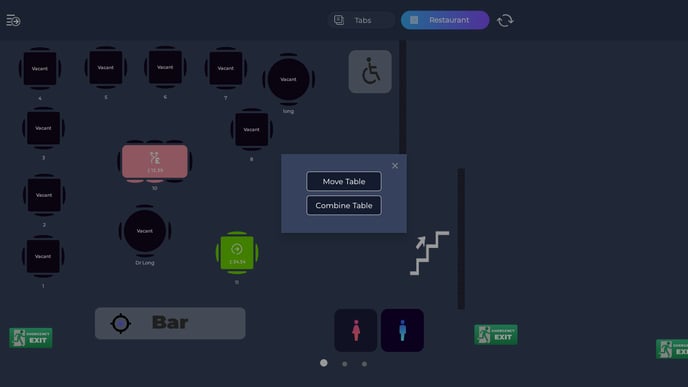
- This next screen will give you the choice of either moving the whole bill to another table, or only moving specific items. Here, we've just moved over the Steak, by pressing on the Steak. When you're done, press confirm.
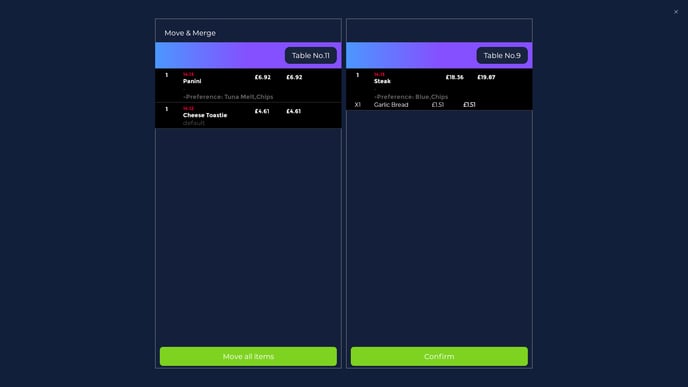
- A notice will come up telling you that it's been successful, and you'll be able to see your two, new, separate bills.