How do I insert a SIM card into the A1 watch?
This article will guide you through the steps for inserting a SIM card into the A1 watch and connecting it to the internet.
Note:
- The A1 watch requires a Nano-SIM.
- If both a SIM card and a WiFi network is present, the A1 watch will default to a WiFi connection with the internet.
- When a SIM card is present and depending on the strength of WiFi signal, the watch will automatically switch between both types to select the optimal connection.
- Please ensure that the watch is powered off before inserting the SIM card.
- Use the SIM card ejection pin to open the SIM card tray, which can be located as shown in the image below.
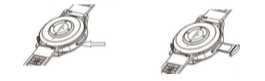
- Align the notched corner of the SIM card to that of the card tray. Press the card gently to secure it in place and push the card tray back into the watch.
- Power on the watch and test to see if the watch has sync'd with the cloud. Pull down on the screen to enter the 'Status inferface'. From here you can see 'Network status', 'Battery level' & 'Time'. The connection status can also be found from the top of the 'Calling point' interface. If the connection is established there will be a 'blue link" icon present at the top of the interface. (see below)
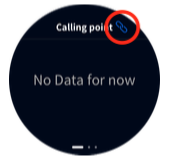
If no connection is available the 'link' icon will be grey. (see below)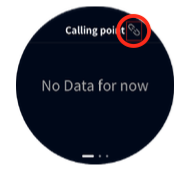
- If you are still unable to connect to the internet with a SIM card ensure you have inserted the SIM in the correct orienation. If this doesn't resolve the connection, I would suggest contacting your Network provider to ensure that you have the data available on your plan to sync with the cloud.
For any further support, please click here.