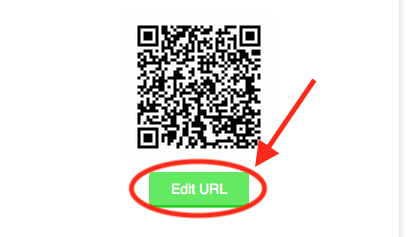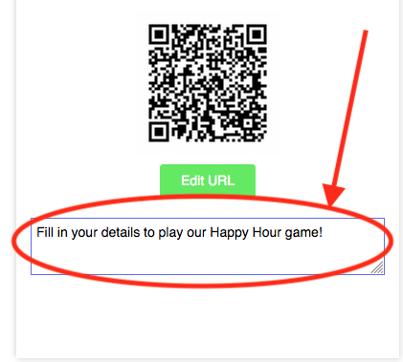How do I customise the Receipt that my customers get?
This article will guide you through the steps for how to customise the receipt settings on the HQ portal.
Please login to the SPARK HQ portal - Here
- Navigate to and click on 'System settings' in the left pane on the HQ portal webpage. It will be located at the bottom. (Please see '1.' on image below)
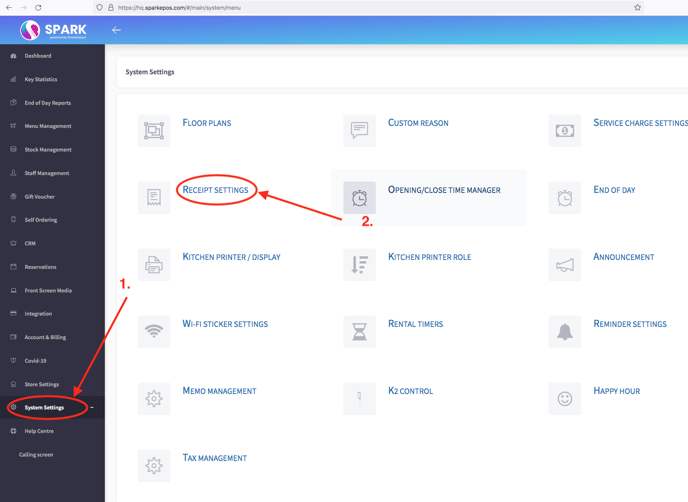
- Click on 'Receipt settings' found on the main screen. (Please see '2.' on image above)
- A preview of the receipt should now be displayed on the page. From here you can upload your branding logo, edit address and contact details and also provide a url landing page for your customers. This could be for links to promotions, etc..
- Move the mouse over to the logo section, from here you should now see a 'upload' button appear. Click to upload your image, then select 'upload new'.
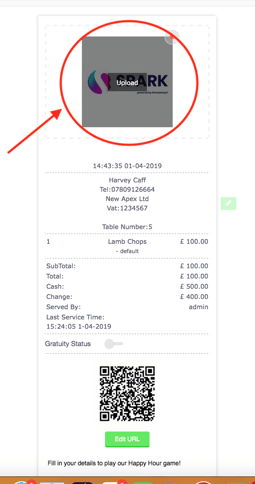
- Next we will edit the address and contact detail section. Click the small green icon on the right to edit the details, then click inside the area highlighted '2.' below.
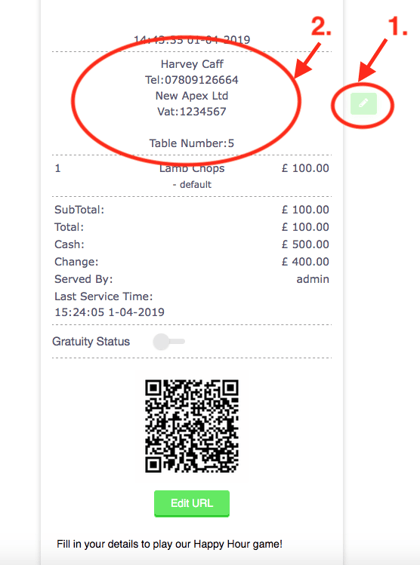
- Lastly, we will teach you how to customise the QR codes on your receipts and provide a small description on what this feature does. Editing the URL will allow your customers to be guided to a webpage of your choice. Please input the URL you wish your customers to visit. You can also input a small description to allow your customer to understand what function this QR code provides. (Please see below as an example of this feature)