How do I connect my devices to my personal hotspot?
As a valued user of Spark EPOS, we understand the significance of keeping your devices connected and ensuring uninterrupted operations. One effective solution to achieve reliable connectivity is by leveraging the power of a hotspot.
This can be a convenient and reliable way of connect your devices to the internet when facing connectivity issues.
Here we will discuss how this is done.
-
Enable Mobile Hotspot:
- On your mobile device, go to the settings menu.
- Look for the "Personal Hotspot" or "Mobile Hotspot" option and tap on it.
- Toggle the switch to enable the mobile hotspot feature.
-
Set Up Hotspot Network:
- Once the mobile hotspot is enabled, you'll see options to configure the network settings.
- Choose a network name (SSID) for your hotspot. Make it easily recognisable.
- Select a secure password to prevent unauthorised access.
-
Connect Your Device:
- On the device you want to connect, open the Wi-Fi settings. (This is in the settings of the device, not the Spark app)
- Look for the list of available Wi-Fi networks and locate the hotspot network you just created.
- Tap on the hotspot network name to initiate the connection.
-
Enter Password:
- You'll now be prompted to enter the password you set.
- Type in the password accurately, paying attention to uppercase and lowercase letters.
-
Connect and Verify:
- Once the correct password is entered, your device will establish a connection with the mobile hotspot.
- Wait for a few moments for the device to connect successfully.
Test the Internet Connection:
- Open a web browser or any app that requires an internet connection on your device.
- Navigate to a website or perform any action that requires internet access.
- If the connection is successful, you should be able to browse the web or use online services such as our Spark apps.
I have a iPhone and my devices cant find my hotspot, what should I do now?
Android devices should be able to connect to these hotspots without any compatibility issues. However, there may be rare cases where certain Android devices or older Android versions might face compatibility issues with specific Apple devices.
- Go to Personal Hotspot > toggle "Allow Others to Join"
- Go to Personal Hotspot > toggle "Maximise Compatibility"
- Go to bluetooth > Turn bluetooth connections on.
This should allow the Terminals and Hand held devices to find and connect to your personal hotspot.
Here is a Video example:
How to access the device Wi-Fi settings in the Terminal?
(The process is the same for both the Terminal an the hand held devices)
In order to reach the wifi setting you will need to exit out of the Spark application.
To do so, simply go to the login page, and press "Exit"
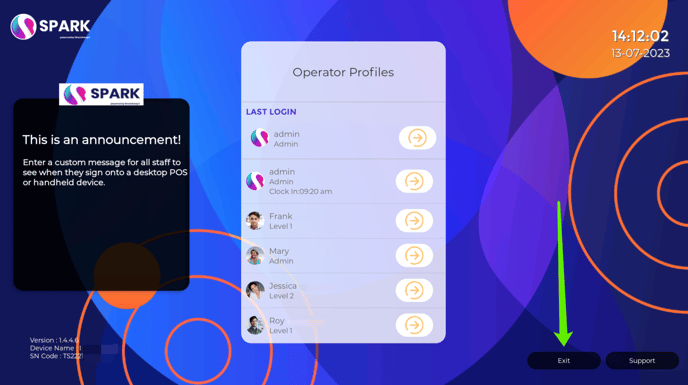
Next, you need to find the Settings icon, this is located on the home screen.
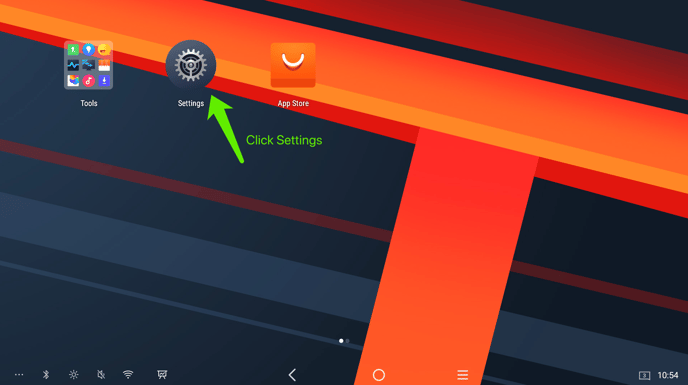
Once you are in the setting page, press Network and Internet. Then press Wi-Fi.
This will take you into the Wi-Fi settings.
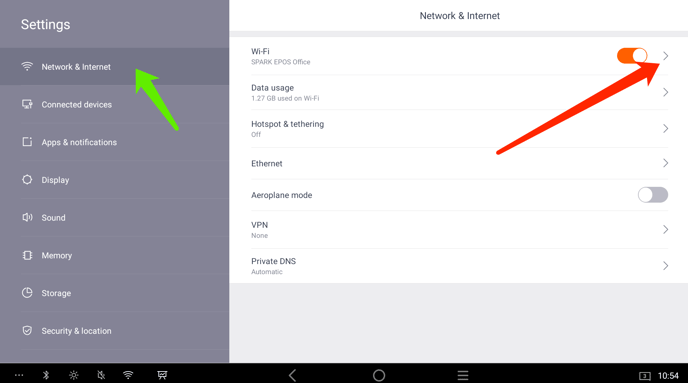
Once in the Wi-Fi page, you need to look for your Network/ Hotspot.
Once you found it, click on it. 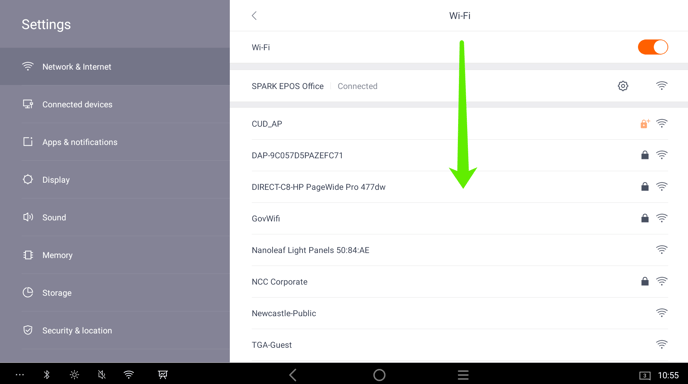
Lastly, type your password in, and press connect.
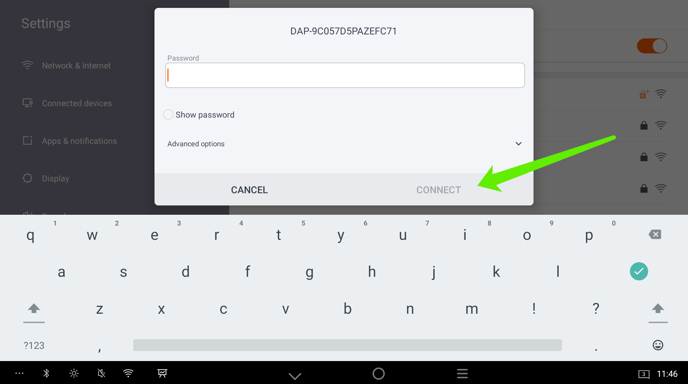
Once connected you should have a message that says "Connected"
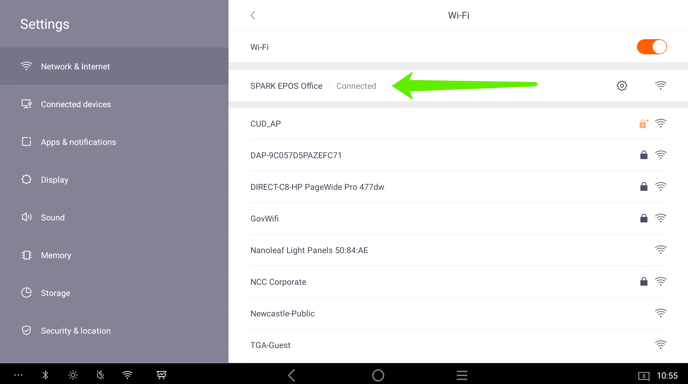
Video walkthrough:
Tips and Troubleshooting:
- Keep your mobile device adequately charged or connected to a power source as using the mobile hotspot can drain the battery quickly.
- If you encounter connection issues, try disabling and re-enabling the mobile hotspot on your device, restarting your devices is also advised.
- Ensure that you are within the range of your mobile device's cellular network for a stable connection.
- Consider limiting the number of devices connected to your mobile hotspot to optimise performance.
- Forget the hotspot network on the Spark POS devices and reconnect to it.
- Reset network settings on the Android device (Settings > System > Reset > Reset Network Settings).
- Ensure that all your devices are fully updated. It's possible that outdated software or firmware on either device could cause connectivity issues.
- Some carriers or mobile service providers impose restrictions on hotspot usage. Check if your carrier allows hotspot functionality and verify that you have the necessary data plan to use the hotspot feature.
Feel free to contact us at support@sparkepos.com for more help.