How do I bind the A1 watch to the HolaBot?
This article will guide you through the steps for binding the A1 watch with the HolaBot.
- Power on the watch. Press and hold the up button on the watch for 3 seconds to power it on. Note: Please give the watch 30 seconds to power on.
- Connect to a WiFi network and connect the watch to the internet. Swipe left twice from the ‘Calling Point’ screen to access the ‘Me’ interface. Select ‘WLAN’ as shown below.
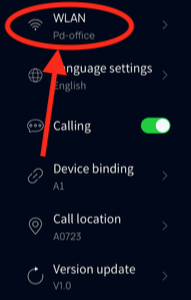
- If this step is successful continue to Step 3.
- If unsuccessful connecting to WiFi, please try inserting a SIM card to connect to the internet via a celluar network. Click here, for our guide on how to insert a SIM card into the A1 watch. - After a successful connection to the internet. Update the watch to latest version. This option can be found on the ‘Me’ interface at the bottom of the screen.
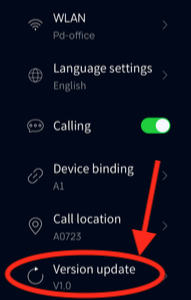
- Next, we will show you how to bind the watch to the Hola Bot. In Hola Bot’s settings, if you scroll down the selection and find ‘Calling settings’. Tap 'Calling from a 4G watch' to enable the binding menu, you should see a QR code appear, refresh the code then proceed to next step.
-
From the watch, navigate to the ‘Me’ interface, then 'Device binding' and tap ‘Scan to bind’. Aim the side camera (located inbetween the two side buttons on the watch) at the QR code on the Hola bot’s screen and scan to bind the robot with the watch.
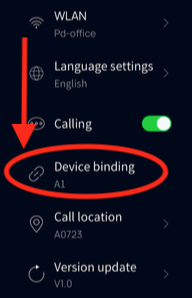
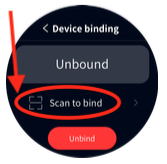
After a successful binding, all of the calling points will be displayed on the ‘Calling point’ interface. From here you’ll be able to call the robot to a specific location that was pre-determined during the installation process.
Please repeat these steps for each A1 watch that you intend to Bind with the Holabot.
For further support, please click here.