How do I Bind a Viva.com Handheld Device to my Kiosk Express?
Having a quick and easy way to bind a new handheld to any terminal or kiosk can be a great help. Here, we'll show you step by step on swapping devices on the Kiosk Express.
Begin by starting on the main page for the kiosk express. To enter the manager settings, tap the business logo six times.
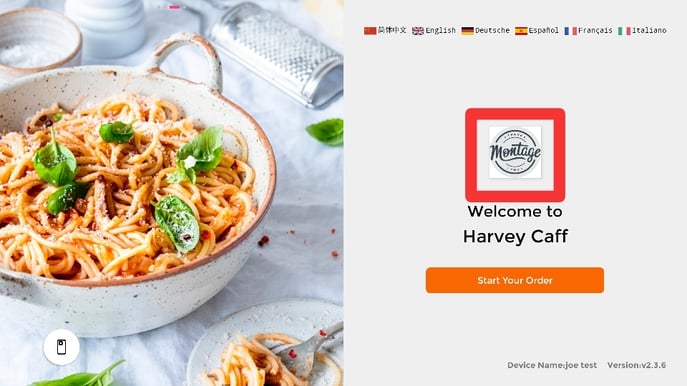
It will then bring up a numpad, enter the code 123456 and press the green arrow.

Once inside, you'll have the option to link your KDS, sort the printing of the device, view all transactions, and even print your End of Day. For now, we'll focus on integration. Press the option in the bottom right corner.
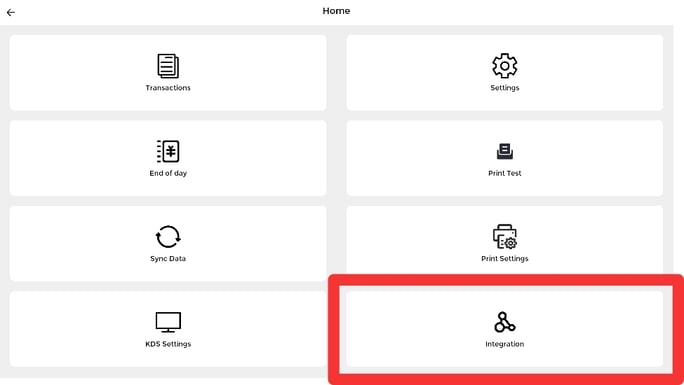
Next, you're going to want to press VIVA Wallet
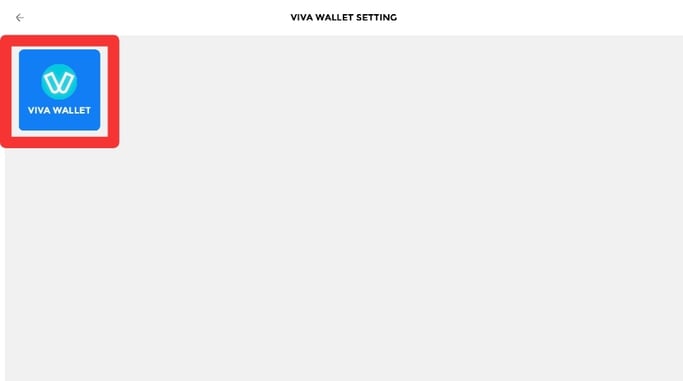
Next, check that the device on the screen is the one you're currently using. If it is, press VIVA WALLET DEVICES.
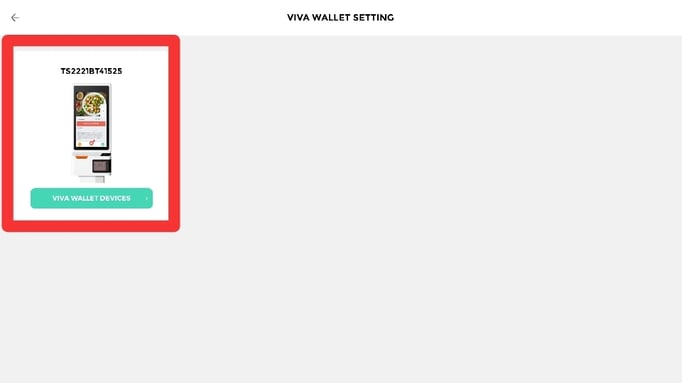
In this page you'll see a list of all Viva.com handheld devices currently set up with your account. Simply find the terminal id that matches the handheld you wish to pair, and click confirm.
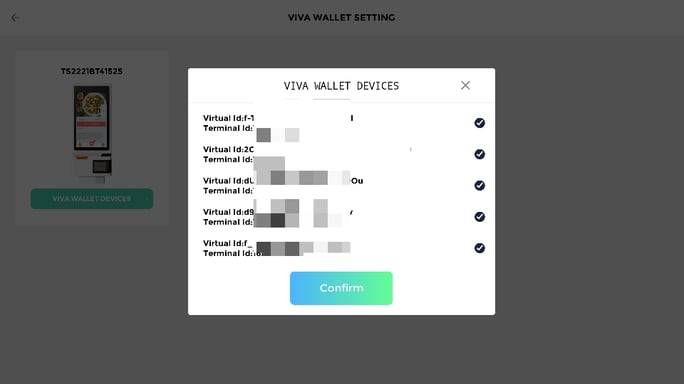
To find the Terminal id on your Viva.com handheld, press More in the bottom right of your Viva terminal app. Then press About, you should find all the information you require here.