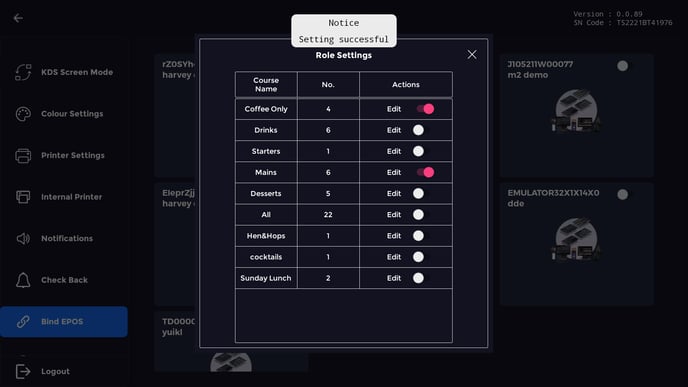How do I bind a KDS to my EPoS system?
After logging in to your new KDS system, you'll need to bind the device to be able to receive the correct orders. This can be done quickly, and easily.
When you boot up your KDS, you'll be first greeted with this screen. In the top righthand corner you'll be able to enter the settings of the system.
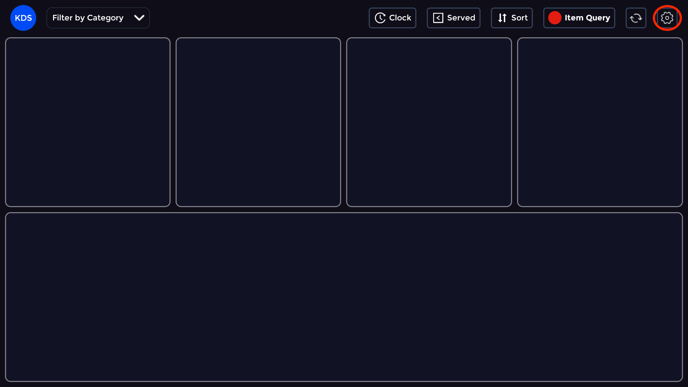
At first you'll be taken to the KDS Screen Mode page. If you scroll down along the left hand side menu, you'll be able to see Bind EPOS.
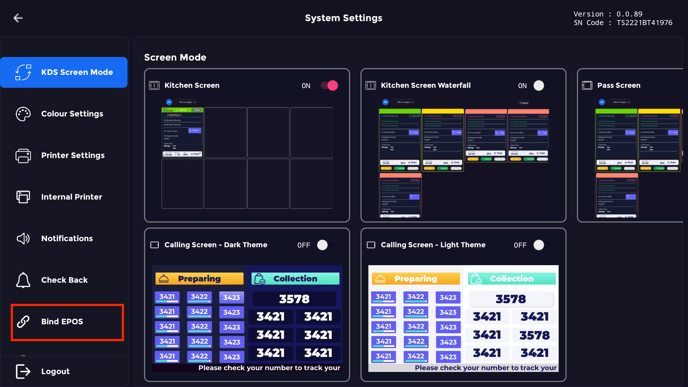
Once in, you'll be able to see all of your available EPOS systems linked to your account. Find the one that you want to send items from, and toggle it on from the top right. For this example, we'll use Max.
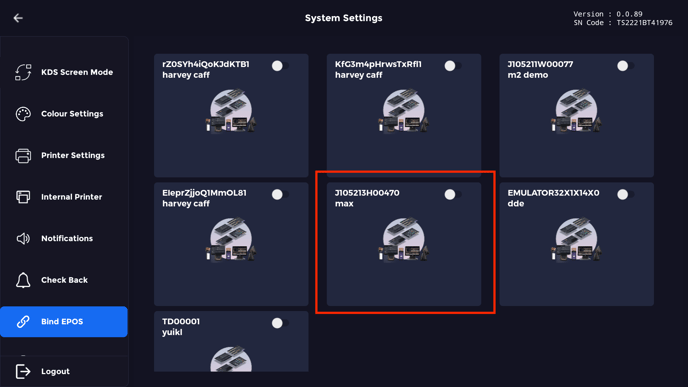
Switching the toggle on, you'll see it turn red, and a new menu button will pop up KDS Settings. Click this green button.
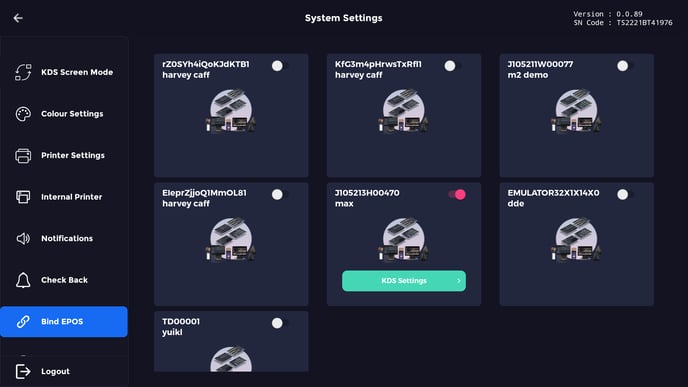
Once clicked, you'll be able to specify exactly what gets sent to your KDS, working in the same way you decide what gets sent to the printer.