How do I amend my menu items to add Virtual inventory?
This article will guide you through the steps for amending your virtual inventory with your current menu items.
Virtual inventory assists in monitoring the stock of particular items. An ideal application for this feature is in bakeries where, for instance, 100 rolls are freshly prepared each morning. By setting up a virtual inventory of 100, it automatically resets daily. This enables them to manage sales efficiently, ensuring they only sell what they have in stock.
- Firstly, Log into your HQ portal - Here
- Next, select menu management from the left-hand pane. Then use the search box to locate the menu item you wish to amend from your currently configured menu. Find the item(s) you wish to amend and then click the green edit icon. (Please see below)
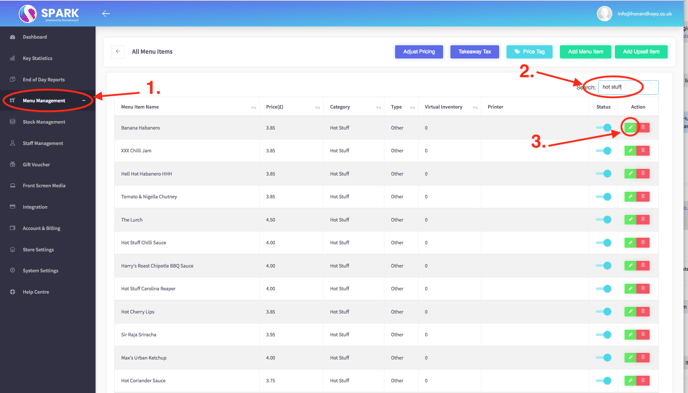
- Once you have entered the item editing page, navigate down the page until you come across the inventory section. Here, you'll need to untick an unlimited quantity and then enter in the box below to specific the exact inventory for this particular item. (Please see below)
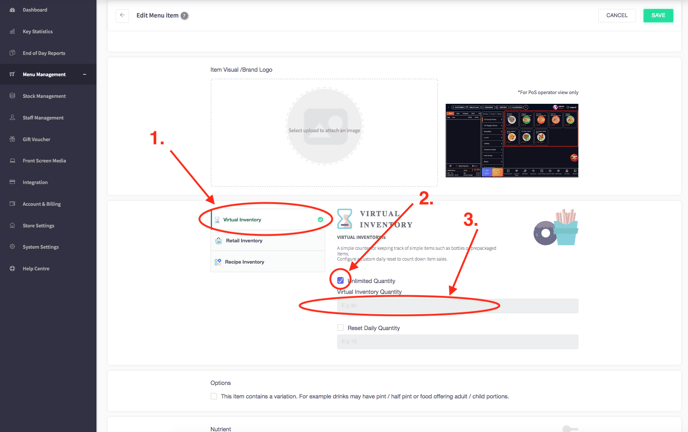
This is the feature specifically designed for basic stock inventory i.e. bottle, can, jar, etc...
For further support please submit a support ticket with our team - Here