Adding a new supplier
This page explains how to add a new supplier, and view the full list of suppliers.
You must create a supplier profile in order to add stock items. Each stock item must be linked with a supplier profile for the ordering function and stock control to work.
How to add a supplier
- Firstly, look for 'Stock Management' on the left-hand side, then click 'All Suppliers' in the menu.
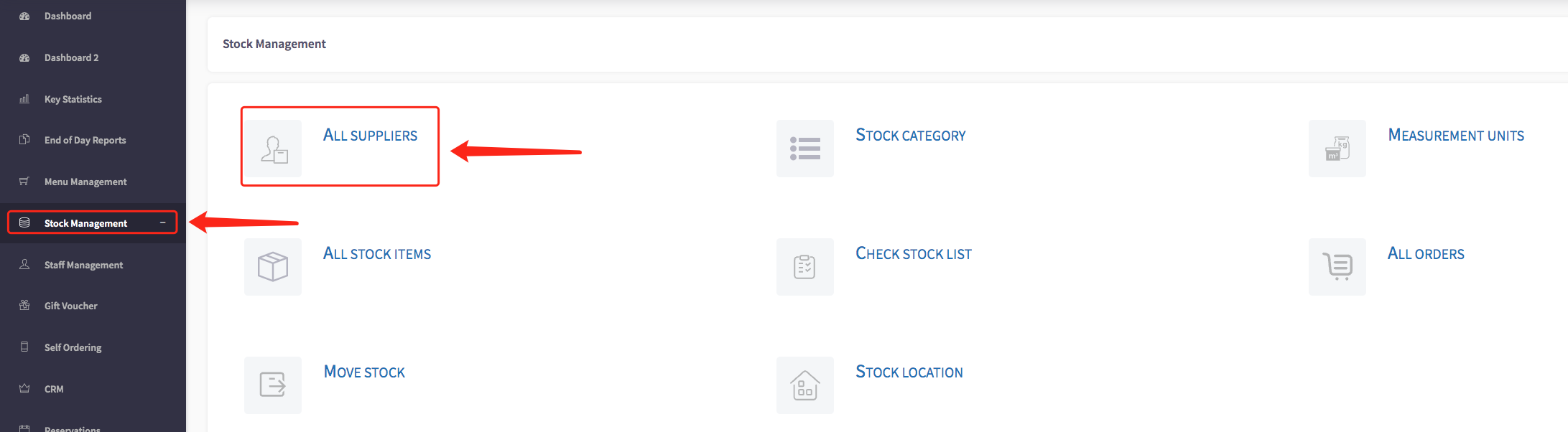
- You will then be greeted with a list of all of your current suppliers, as shown below.
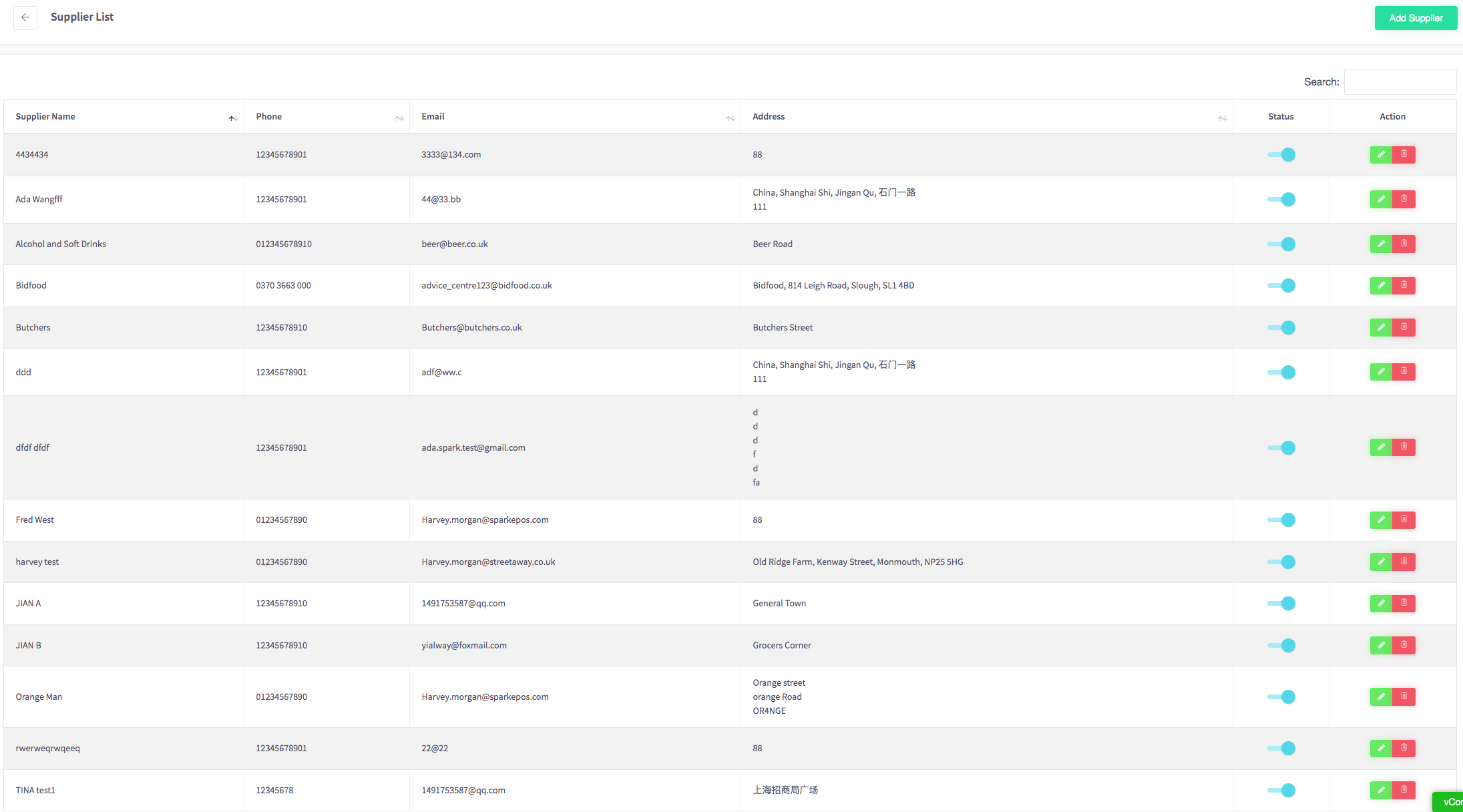
- From here click the 'Add Supplier' button at the top-right of the screen.
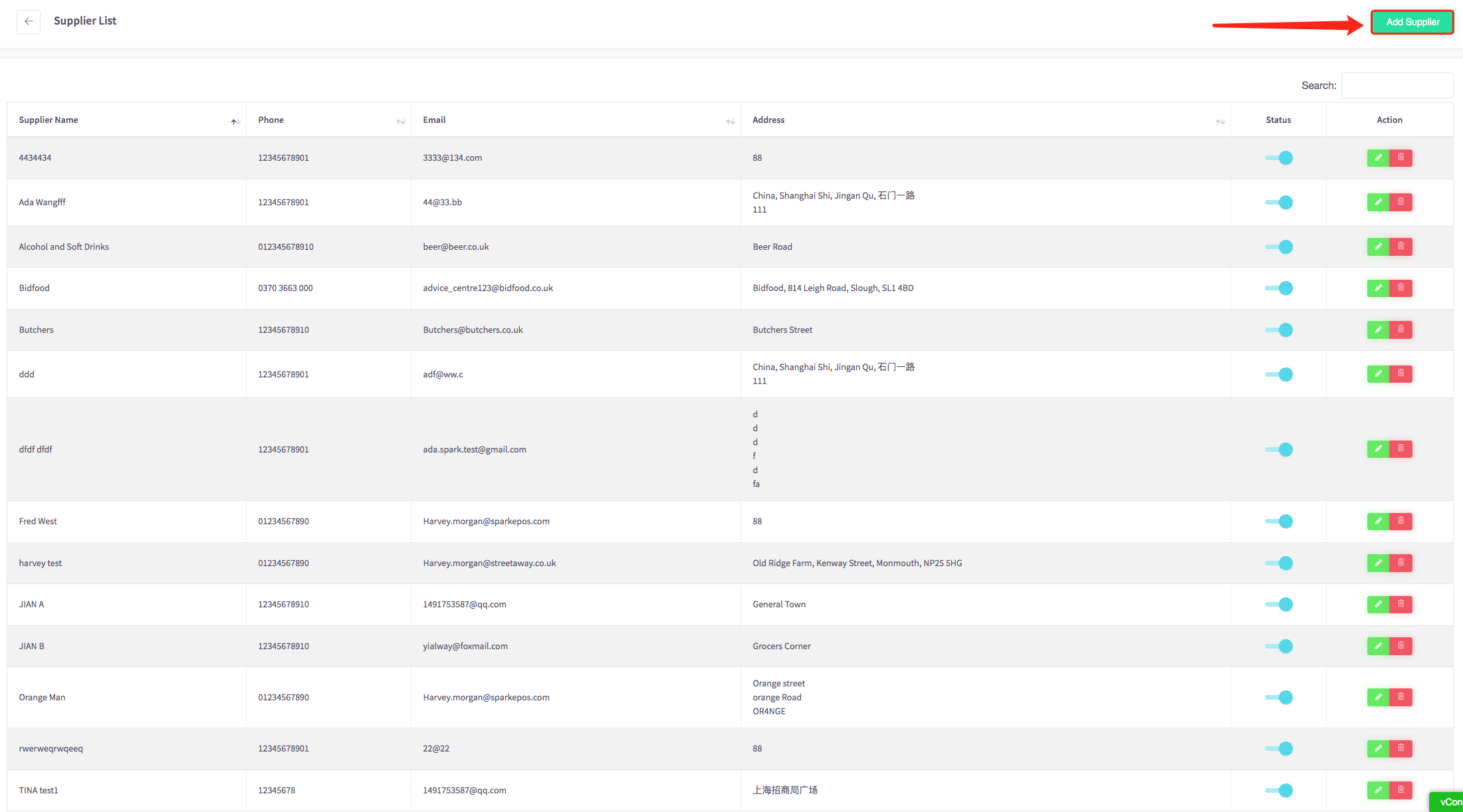
- From here, fill in the name, email, phone number and address for the supplier you will be adding. For example:
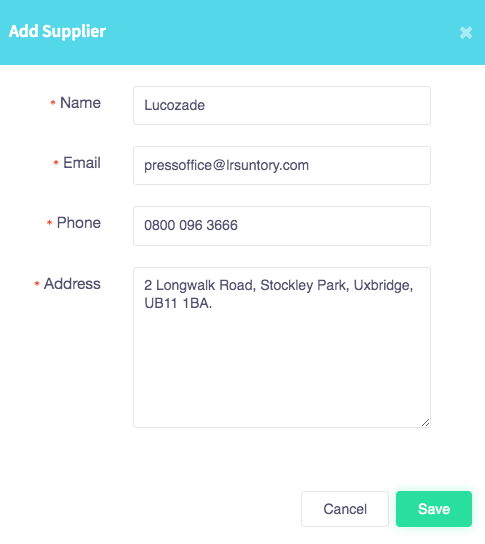
- Once you have entered the correct details, click the green 'Save' button.
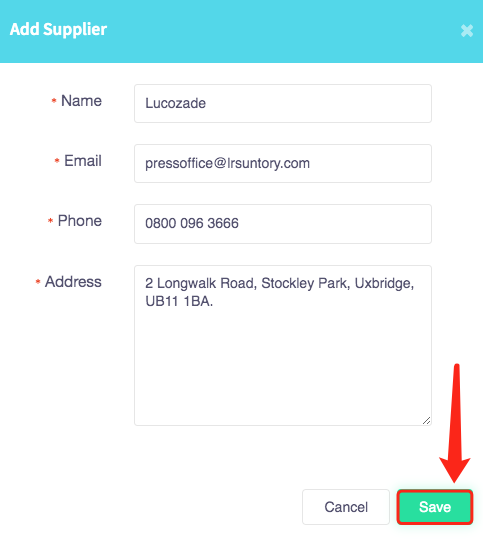
- At the bottom-right of the screen you should see a message pop up, that states 'Saved Successfully'.
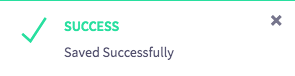
- You will then be able to see your new supplier in your 'Supplier List'.
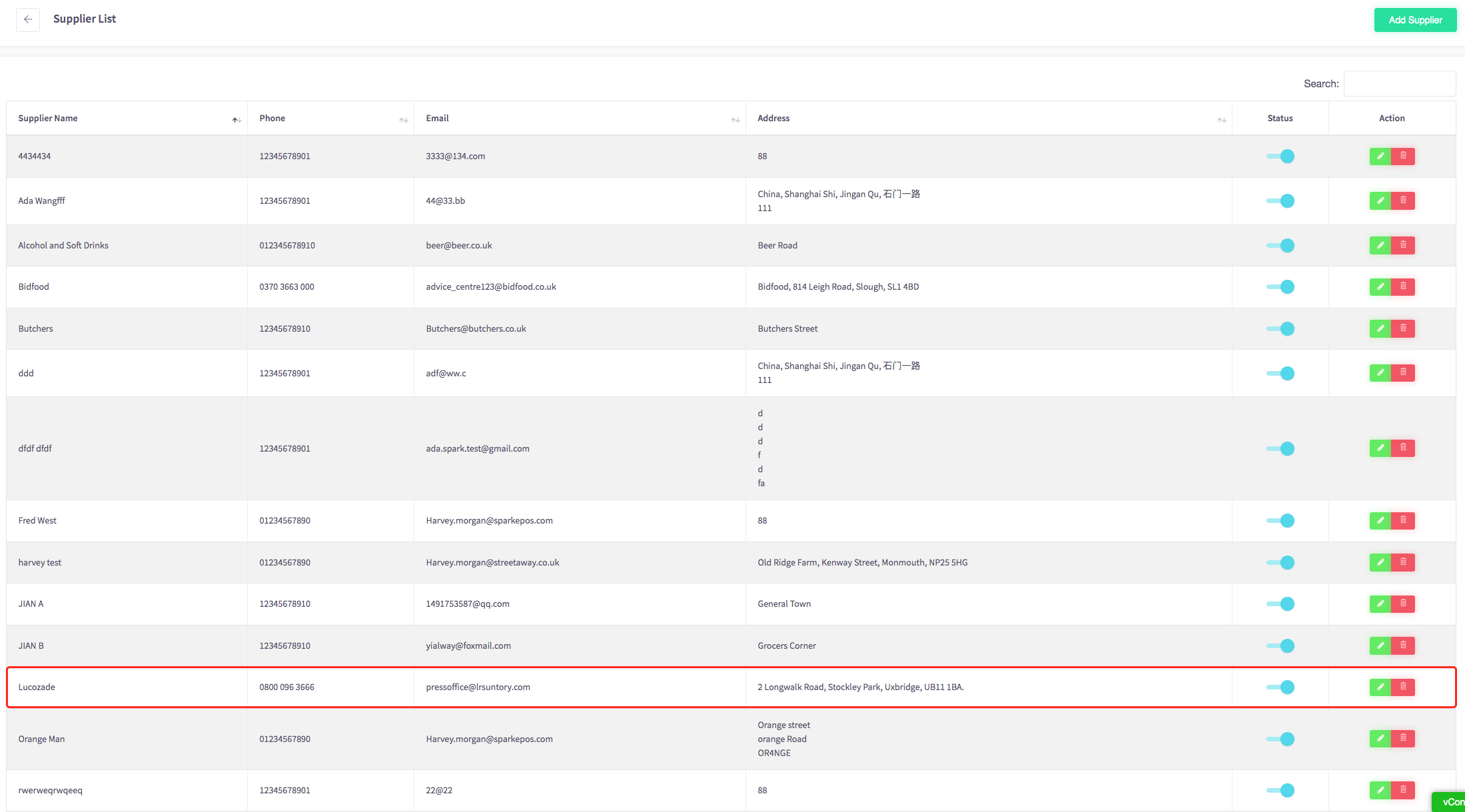
Viewing All Suppliers details
You can view the full list of suppliers by selecting 'Stock Management' on the left-hand side, then click 'All Suppliers' in the menu.
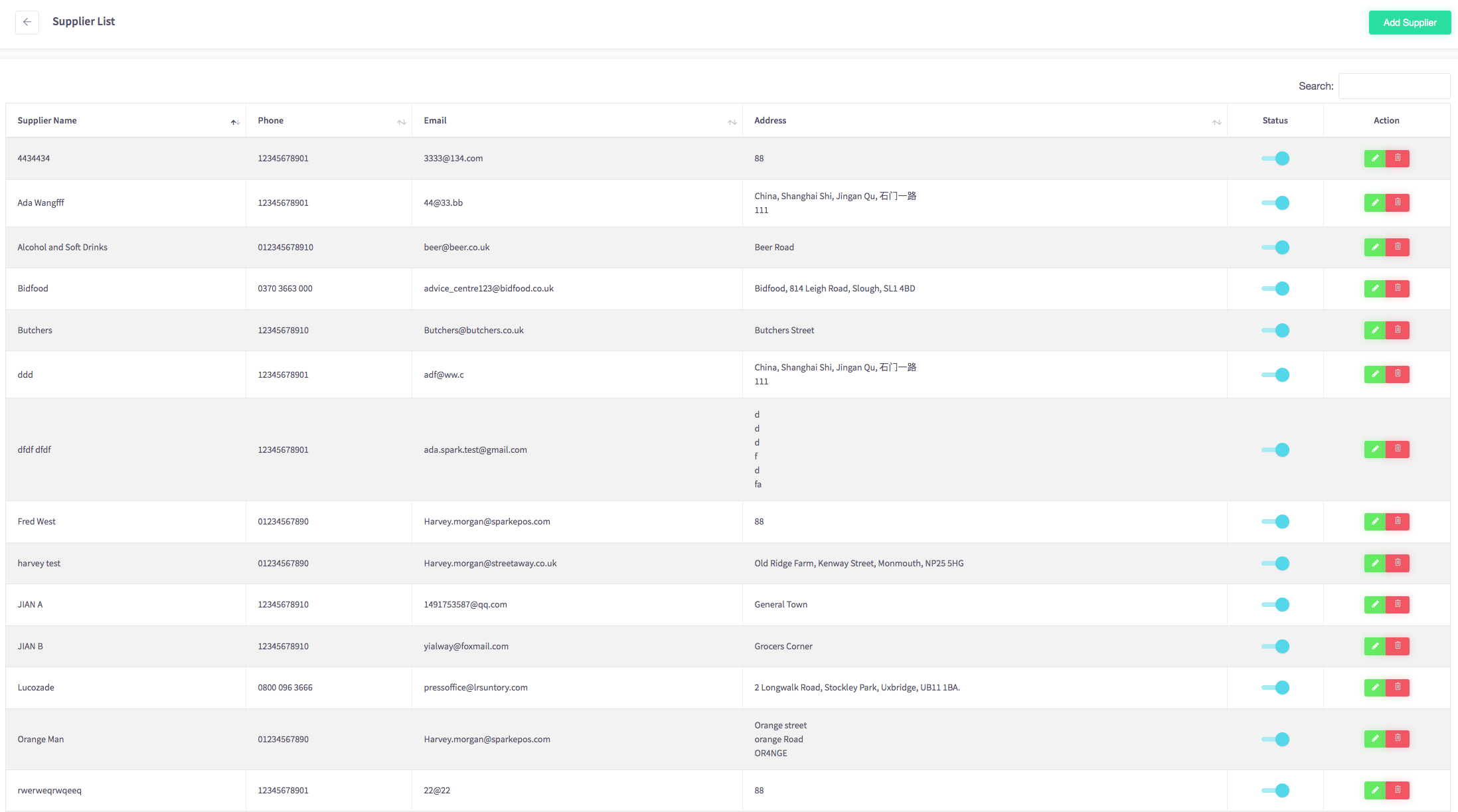
- Edit supplier information by pressing the green icon
 next to each profile.
next to each profile.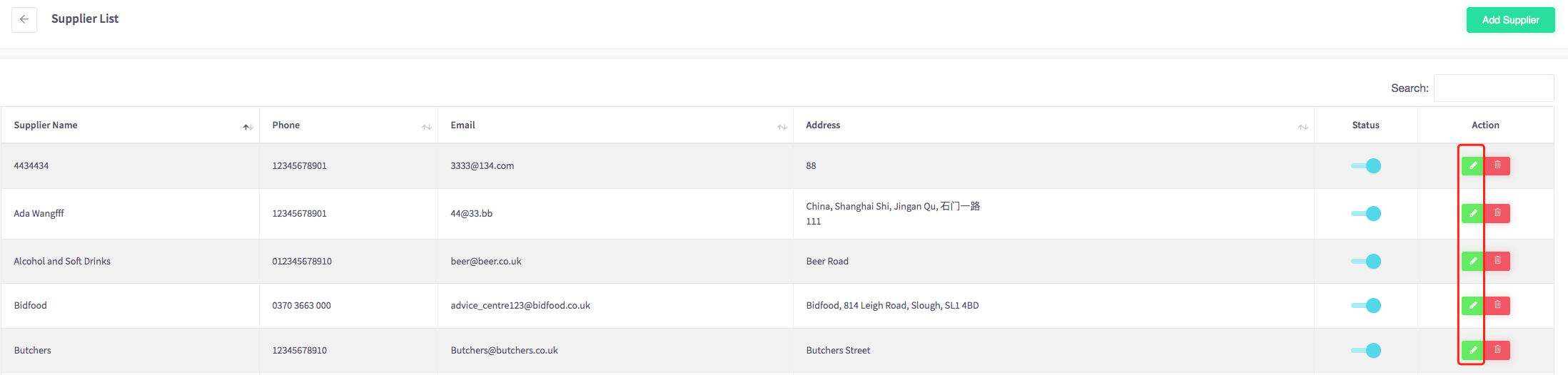
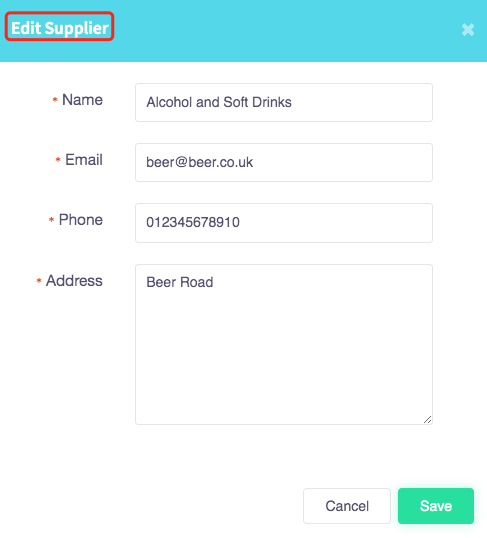
3. To delete a supplier profile, click the ![]() icon.
icon.

Then select 'Yes'.
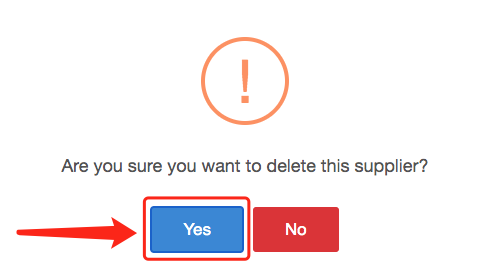
Your supplier will now be deleted and removed from your 'Supplier List'.
