How can I set maximum covers for reservations?
Table covers, and min and max covers for reservations, if not set, can cause some serious disruptions. This article will show you how to set these amounts, specific to your needs.
- Firstly, you're going to want to jump on to your Back Office HQ, following this link. Log in with your credentials, and head down the left to System Settings.
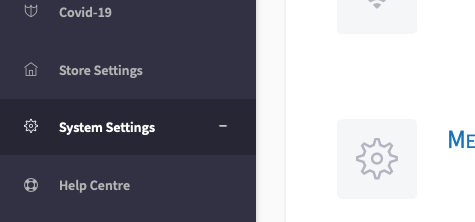
- Here, you'll then click the first catagory, Floor Plans.
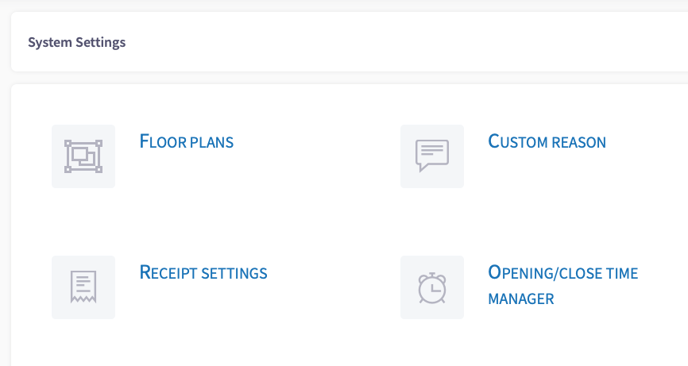
- In here, you're able to change everything to do with the practical side of your table plan. You're able to set up multiple floors, and as many tables as you need, editing both the name, and the amount of covers. Now on the left here, you can see that we've given the table a number of 4, and set the covers to 4 also. This is just a maximum setting, you can of course seat as many people as you like.
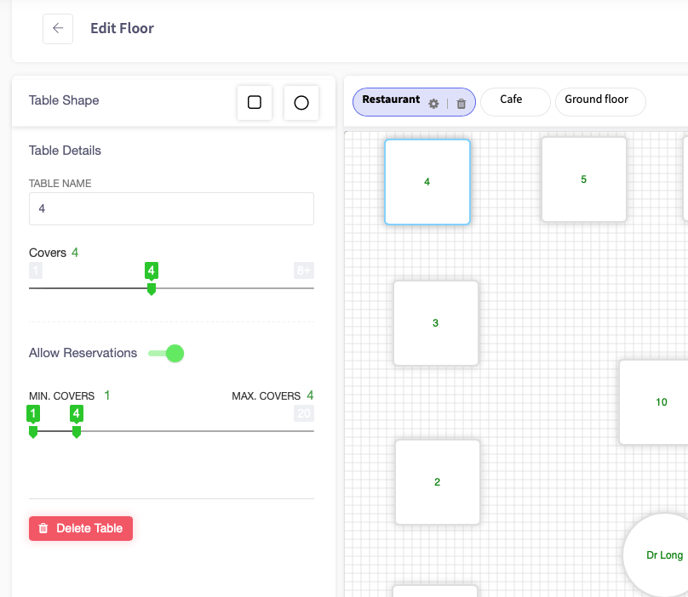
- After that, you can toggle if the table is available for reservation. This will need to be toggled to on, to allow the reservation system to automatically assign a free table. This is where the next part is important. Your tables may all be round, or booths, so the covers may be set to 4 but a 5th chair might fit too. You'll need to confirm that per table, as to not have a group of 6 be set to a table of 4.