Customising your Birthday mode music.
Customising Birthday Mode Music: A Step-by-Step Guide
If you find yourself needing to customise the music played during birthday mode, follow these steps:
1. Begin by opening your robot's settings menu.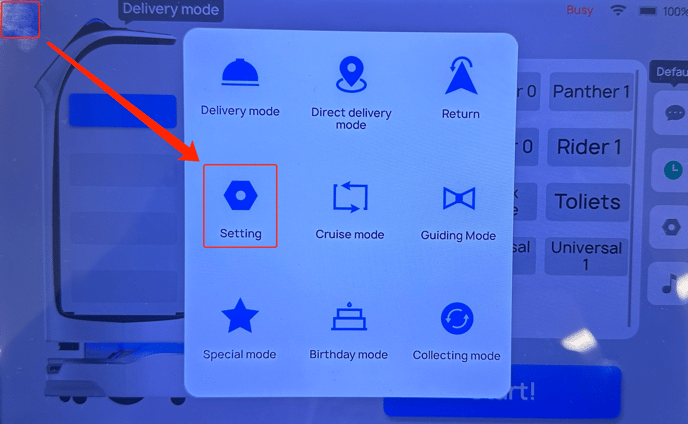
2. Navigate to the "music" section, then choose "list editing".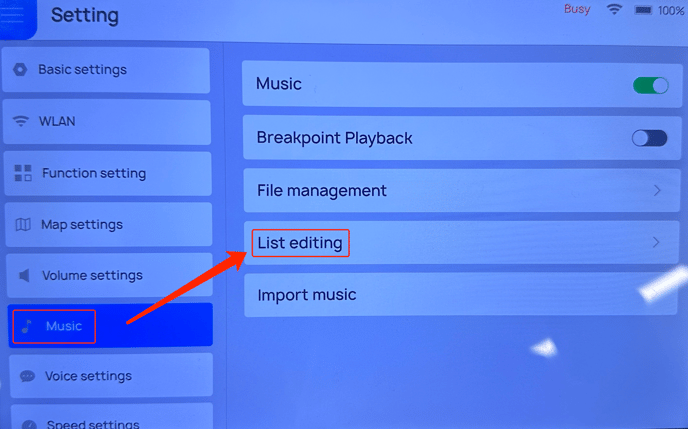
3. Here, you'll find various playlists where you can assign music files to different robot actions. For adding music when the robot returns after birthday mode, select "Birthday - Return Music List".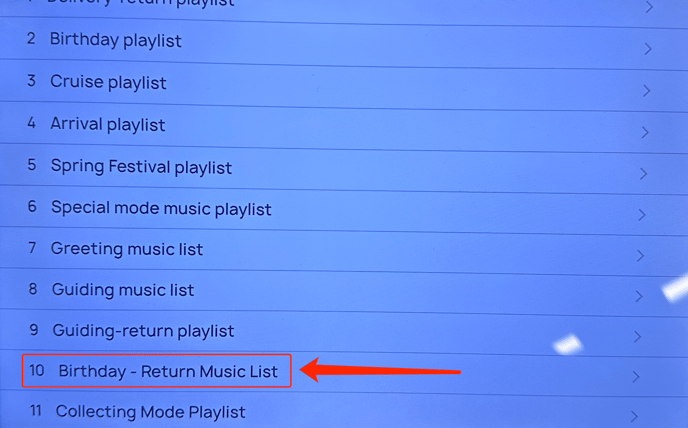
4. If there are currently no music tracks listed, choose "add music".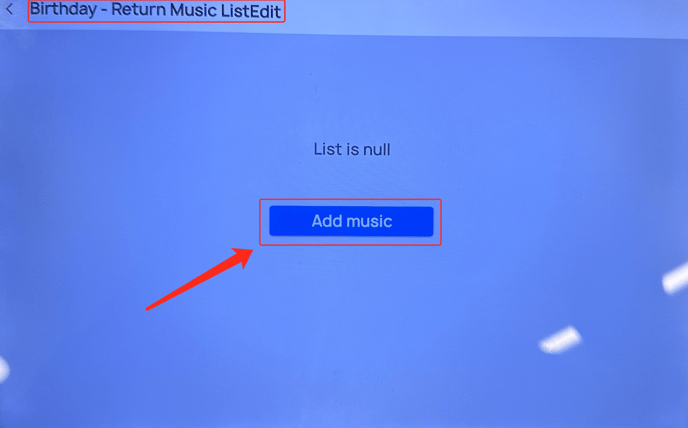
5. You'll see a list of audio files stored on your robot. Select the tracks you want to include for this mode, then click "Confirm selection".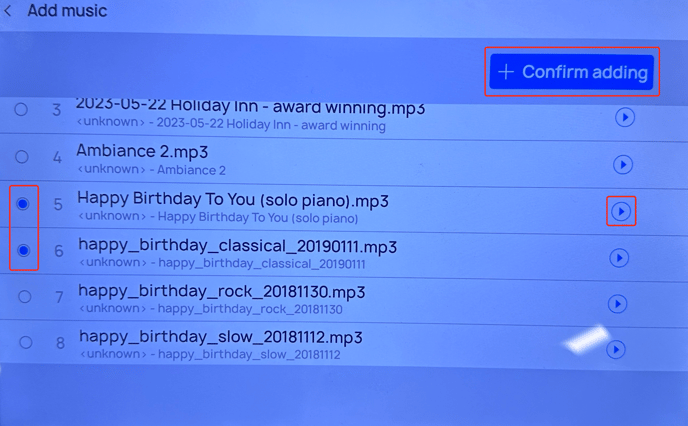
6. Return to the main menu now that the music has been added. 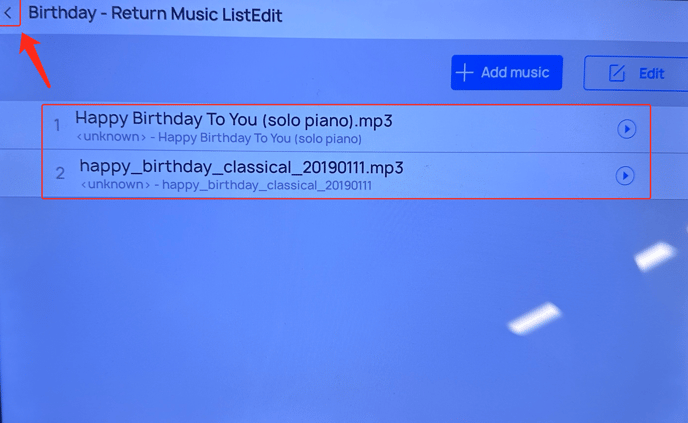
7. Enter birthday mode and access the settings.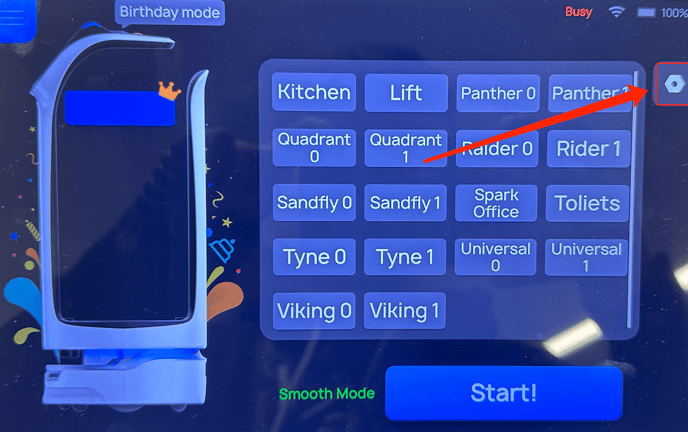
8. In the settings, you'll find options for playing music both on the way to the table and on the way back. Ensure these toggles are set correctly according to your preferences.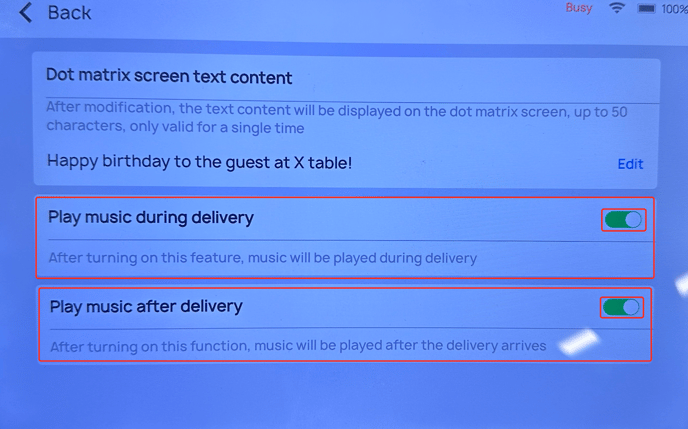
If you need any more support, feel free to contact us at support@sparkepos.com.