Customising a Menu Item for Mobile Ordering
For mobile ordering, you're going to want to select an enticing image, and set corrrect tags and descriptions so your customers can easily find what they're looking for.
Begin by heading to the back office, then selecting Menu Management.
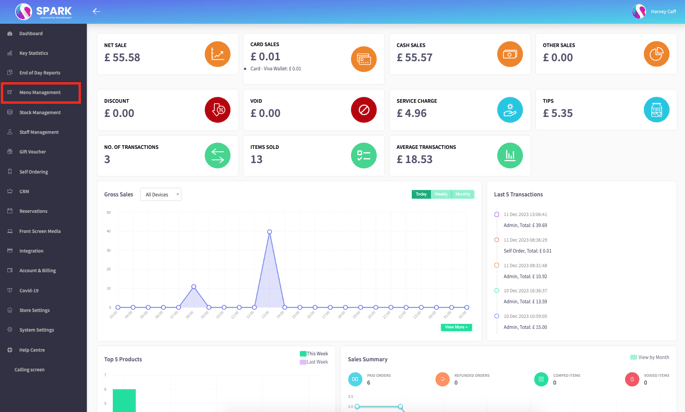
Once here, you're going to want to select All Menu Items.
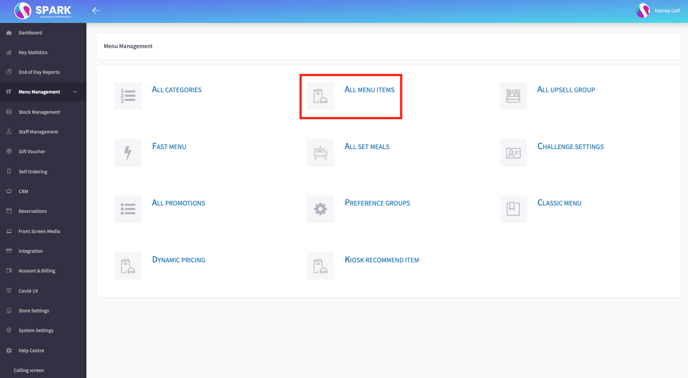
From your list of items, select the green pen icon to the right, this will allow you to edit the menu item completely.
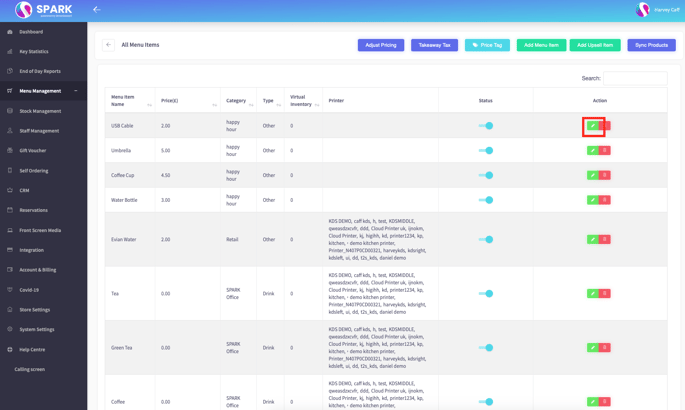
Scroll down to get to the Self Ordering Settings, and toggle the setting on. Make sure to enter as much as possible to further improve the user experience for your customers.
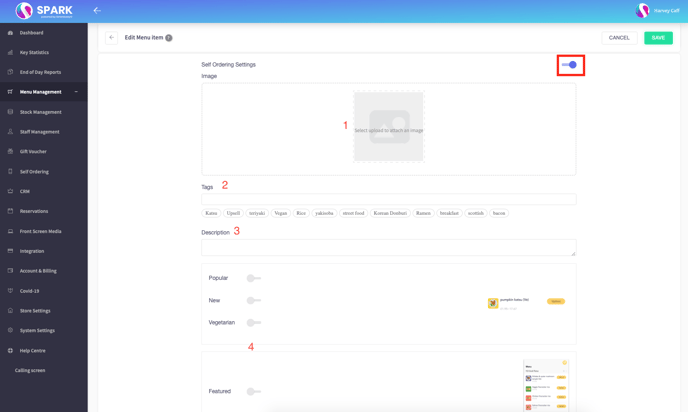
1. Add an image that shows off exactly how good your food and drink looks.
2. Add tags to the item to help your customers quickly search for what they want.
3. Add a description to the item to let your customers know exactly what is in them.
4. Next, toggle the preset tags to show if the dish is Popular, New, or Vegetarian. If you have a dish that you would like to promote, toggle the Featured option to have the dish appear at the top on the screen when you log in.
Remember to save your changes when you're happy with your selection.