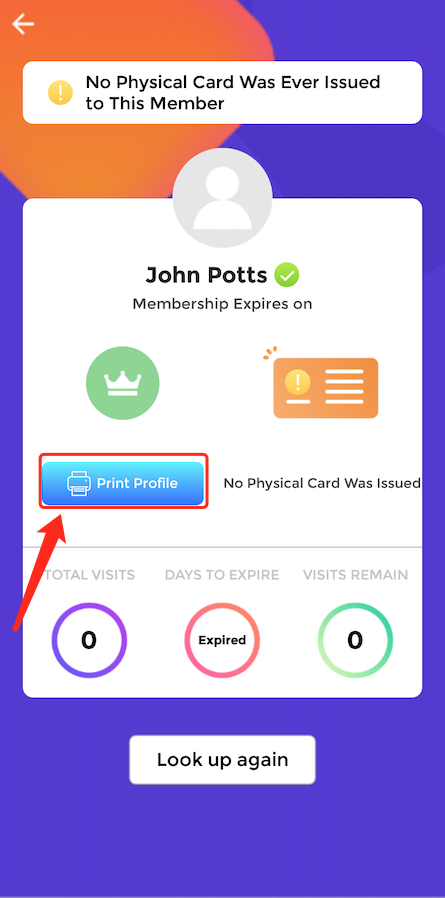Customer Lookup
These guides will show you how to use the customer lookup feature on your SPARK handheld device.
- How to identify customers by QR code
- How to identify customers by email
- How to identify customers by their membership card
- How to print a customer profile
Before you do anything make sure you are signed in to your handheld device.
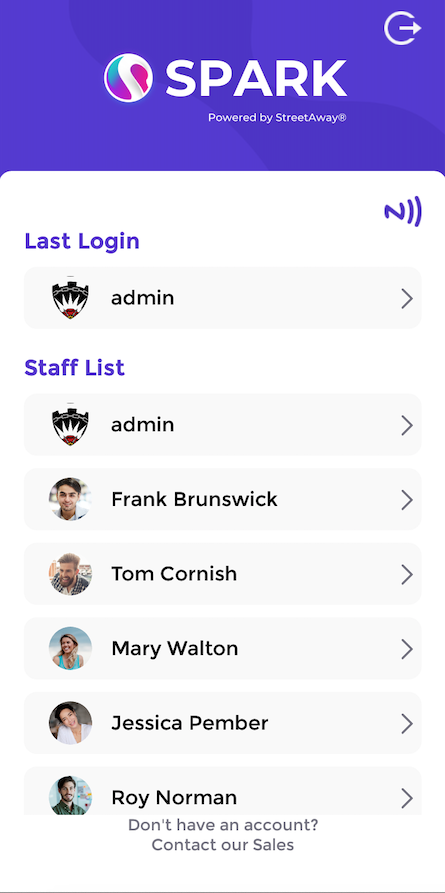
How to identify customers by QR code
This guide will show you how to identify customers by QR code on the handheld.
Once you are signed in the home screen will display. Then scroll and click the "Customer LookUp" button.
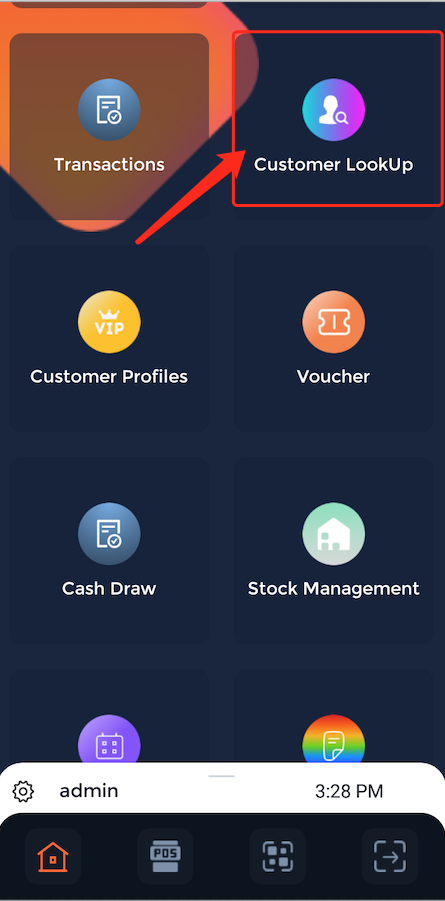
This will display the customer lookup screen which gives staff the options to sign in customers via QR code, email or NFC card.
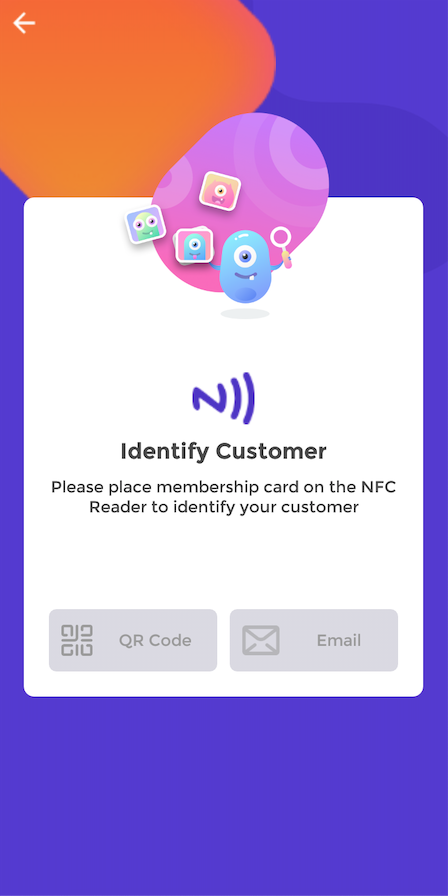
To identify a customer via QR code, select the QR Code option. The customer will already have to be signed into the venue via QR code.
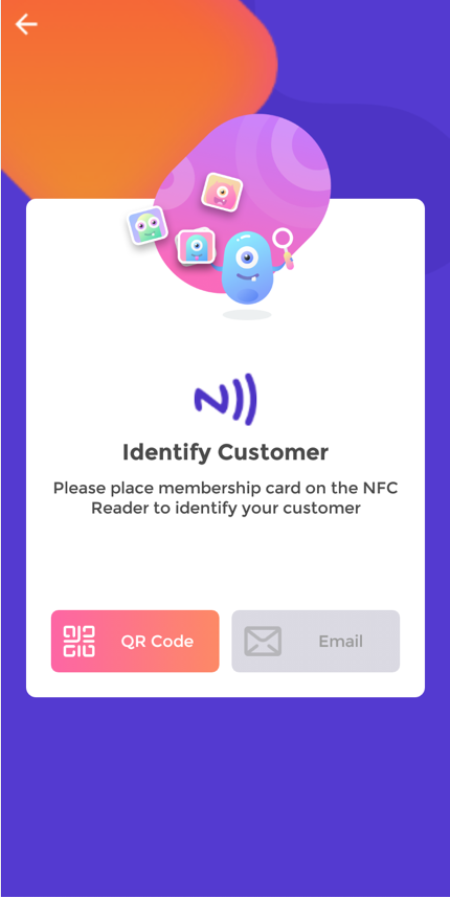
By selecting the QR code option, will open the camera on the device allowing servers to scan the customers QR codes.
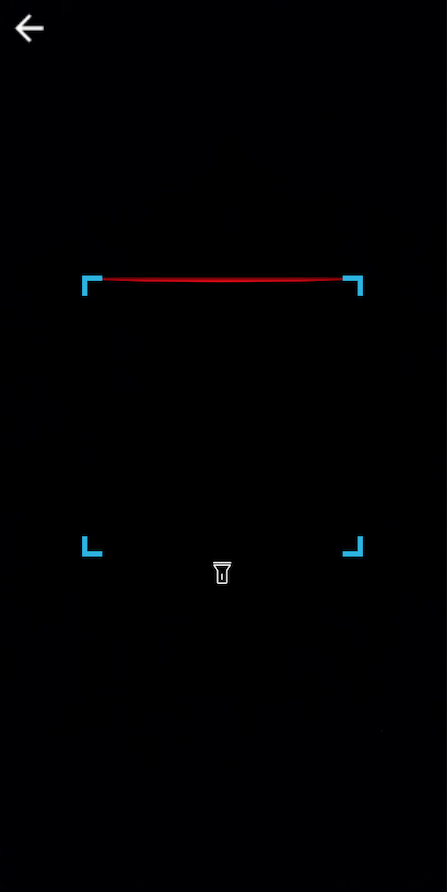
This will then identify the customer. That is how to identify a customer via QR code.
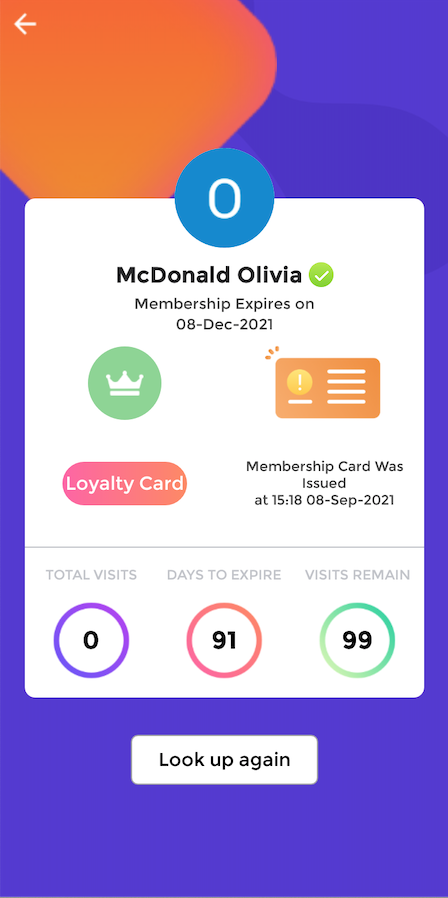
How to identify customers by email
This guide will show you how to identify customers by email on the handheld.
Once you are signed in the home screen will display. Then scroll and click the "Customer LookUp" button.
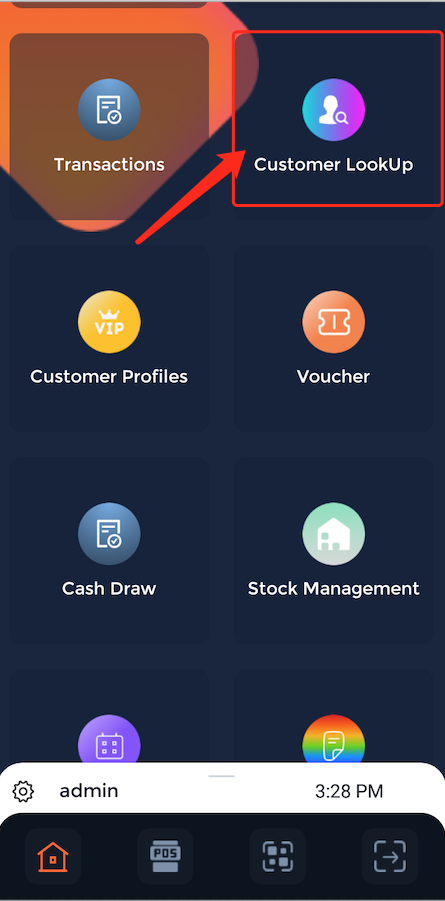
This will display the customer lookup screen which gives staff the options to sign in customers via QR code, email or NFC card.
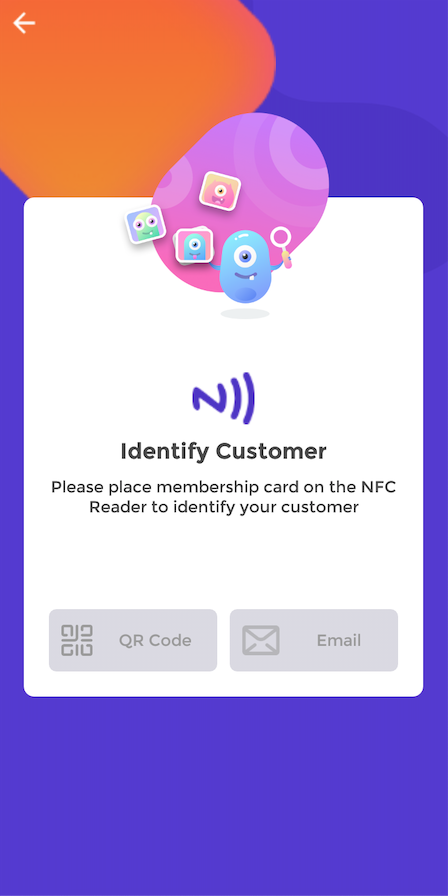
To identify a customer by email, press "Email", enter in their email address and then press "Search".
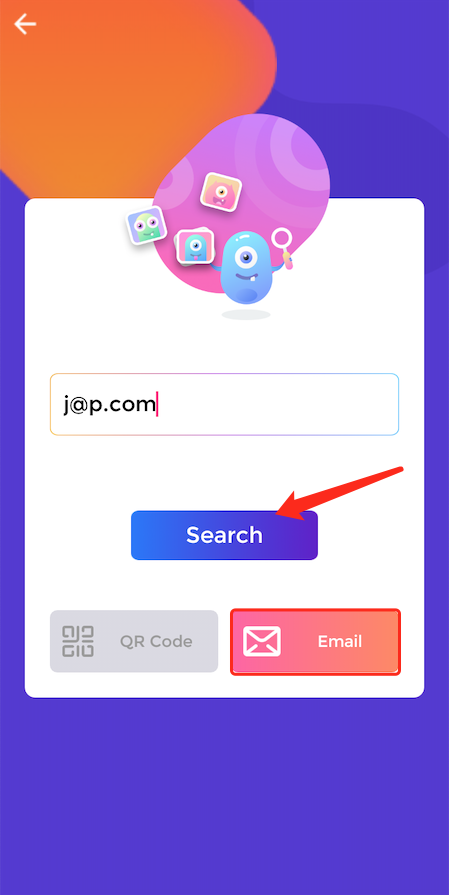
This will then identify the customer. That is how to identify a customer via Email.
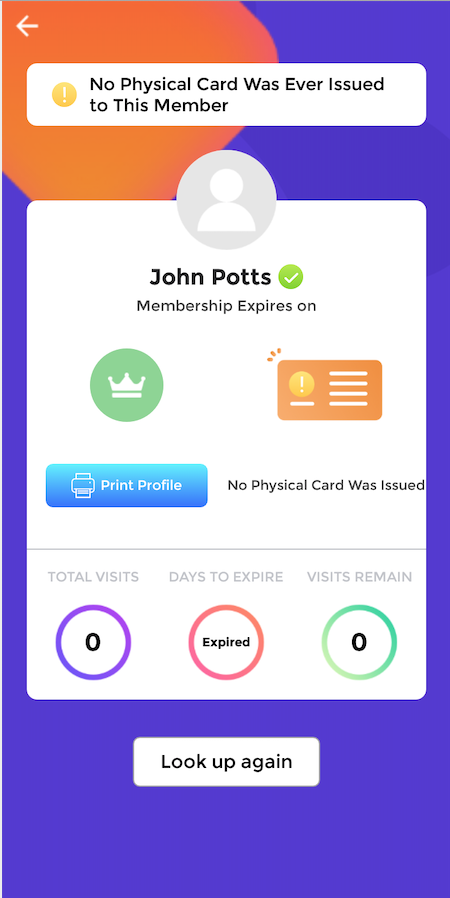
How to identify customers by membership card
This guide will show you how to identify customers by membership card on the handheld.
Once you are signed in the home screen will display. Then scroll and click the "Customer LookUp" button.
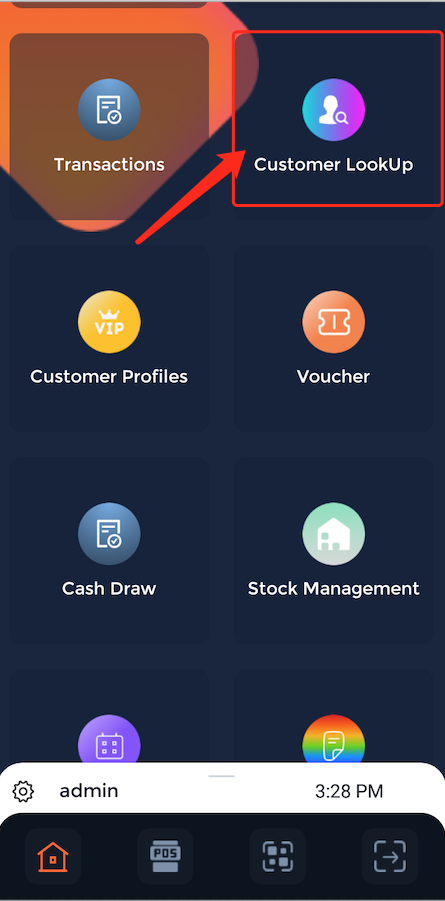
This will display the customer lookup screen which gives staff the options to sign in customers via QR code, email or NFC card.
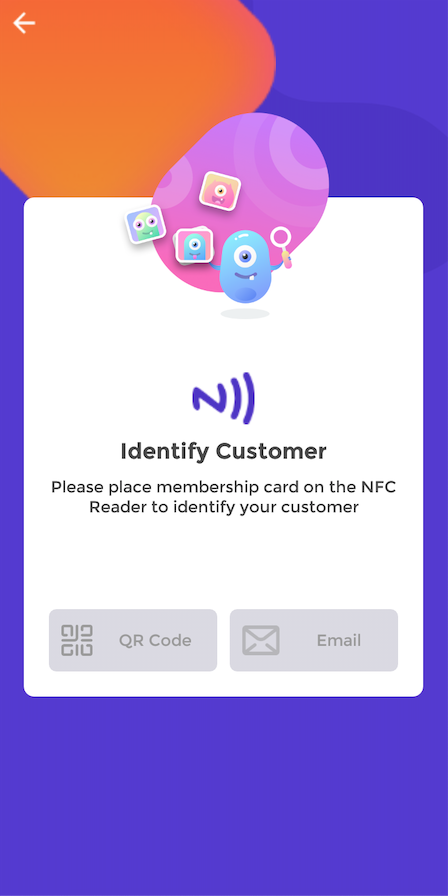
Then simply place an NFC card that is bonded to the customer's profile on the handheld device, and the customer should be identified.
For more information about binding a card to a customer profile, Click here.
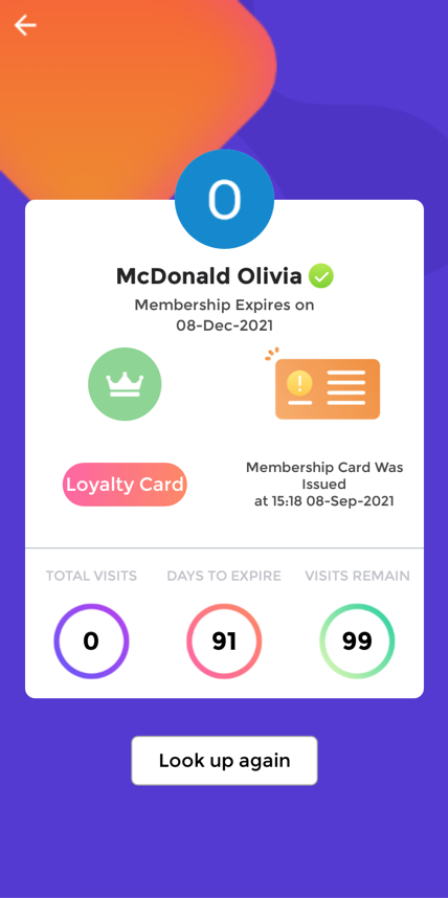
How to print a customer profile
This guide will show you how to print a customer profile on the handheld.
Once you are signed in the home screen will display. Then scroll and click the "Customer LookUp" button.
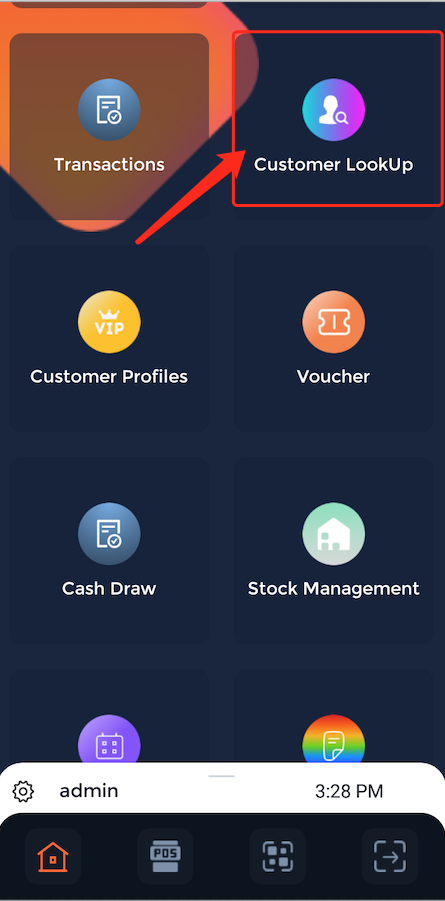
This will display the customer lookup screen which gives staff the options to sign in customers via QR code, email or NFC card.
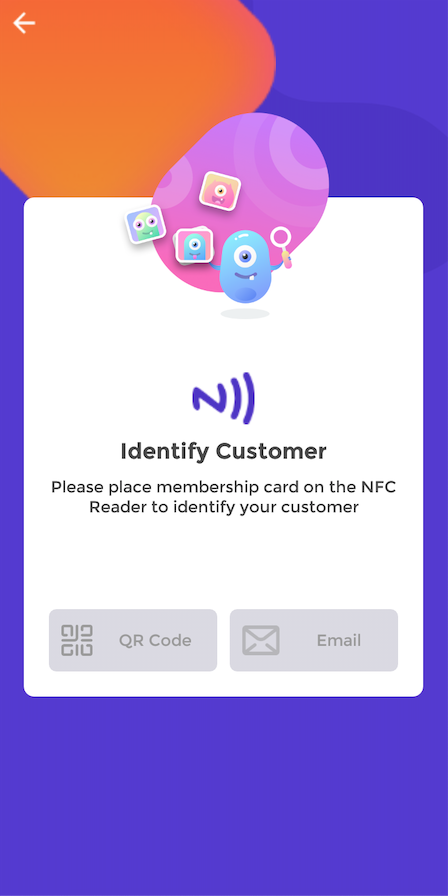
Sign the customer in via QR code or email.
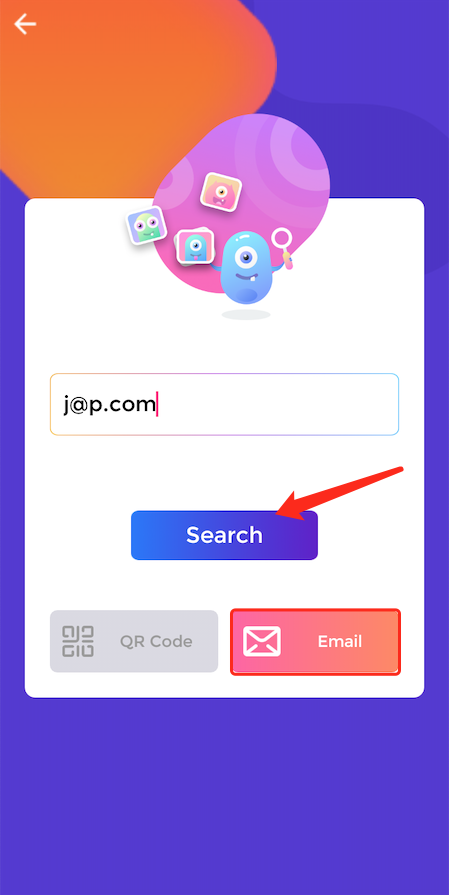
This will then identify the customer. To print off their profile, simply click the print profile button, and this will print out a temporary pass for the customer.