Creating Stock Purchase Orders with SPARK
Creating a PO is simple, and allows you to directly link orders with your SPARK account. Find out how below.
Firstly, head to the back office, "Stock Management" then "All Orders"
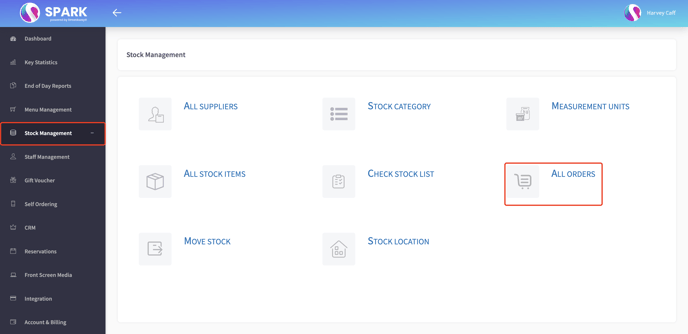
Next, click "Add New Order" in the top right corner.
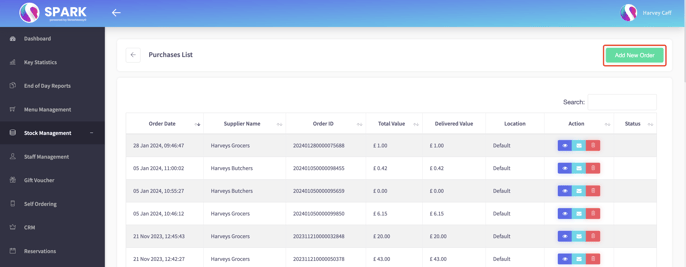
You'll next be prompted the choose which supplier you'll be ordering from, and then the location you wish for the stock items to be stored.
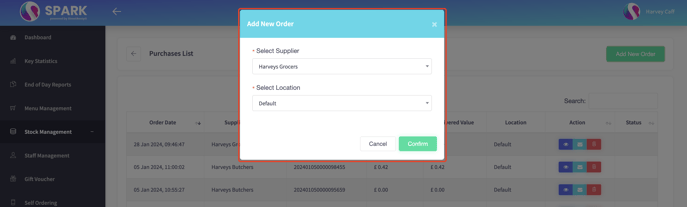
You'll then be able to double check the details, which we always encourage.
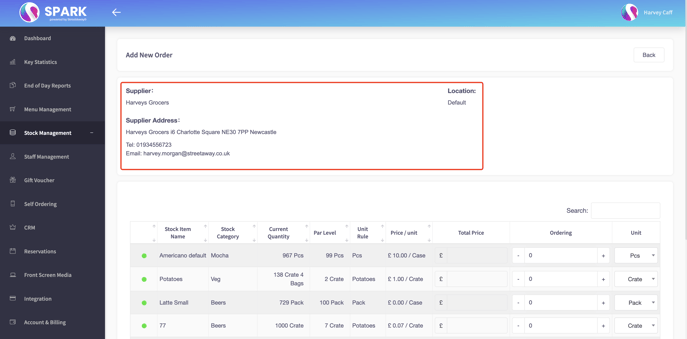
Next, you can get into ordering. On this page you'll also be able to see the current stock levels, along with the "traffic-light" system. This makes it easier to work out exactly what you need to order from any specific supplier.
Then, decide how many you're ordering, making sure that the correct unit is selected for what you're expecting. It will then show you the cost, worked out via what is set currently on the item, rather than live directly from the supplier.
Because of this, final costs may differ, as suppliers may have unexpected additional charges.
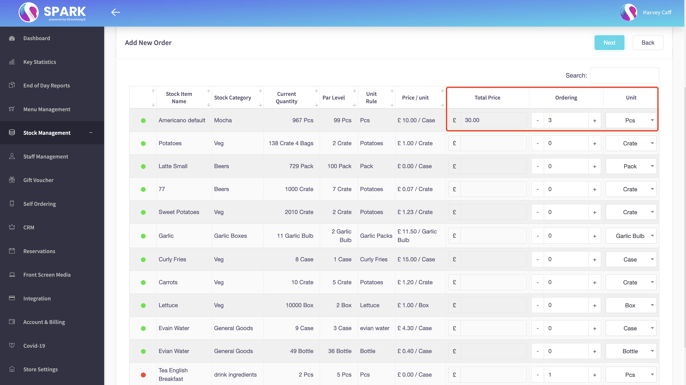
After clicking "Next" in the top right, It will gather all the details.
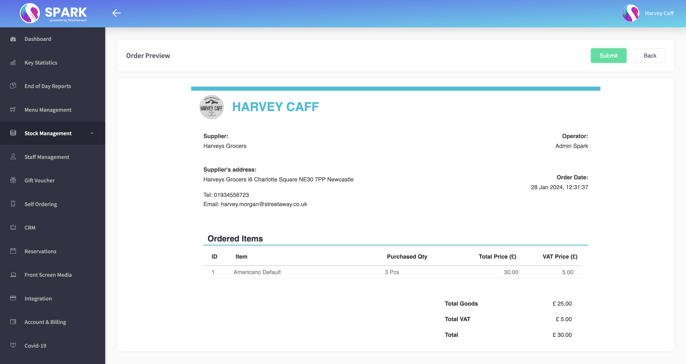
After pressing "submit", it will then create the Purchase Order for you. Either then print this off, download a PDF, or email directly to the supplier in question.
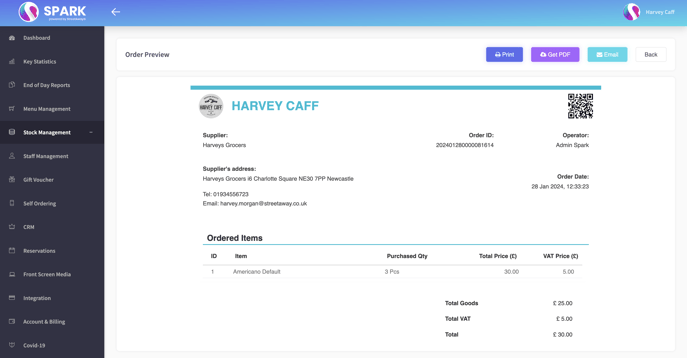
When the shipment arrives, you can either use a SPARK handheld to scan the QR on the PO, and enter the details that way, or complete it via the back office.
Please find a guide for that Here