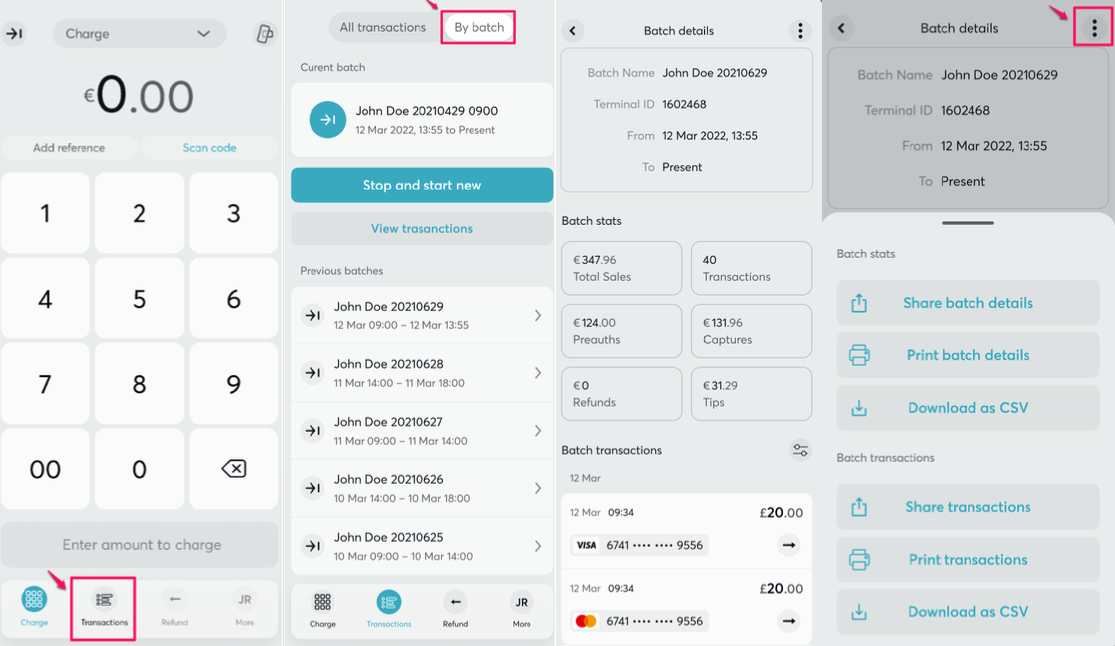Creating a Batch on your Viva Terminal
On your Viva.com terminal app, you can view transactions as either a full list, on in custom batches. This guide will take you through the steps of creating a batch.
On the app, select "Transactions" from the menu bar at the bottom of the screen. Here, you can view the complete list, and even filter the results down. This ensures that you're only viewing what is necessary at that moment.
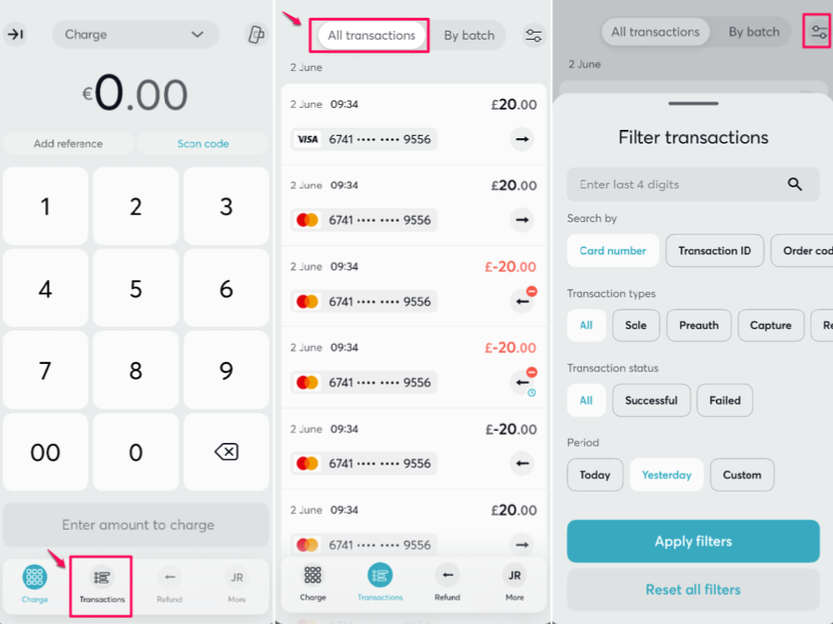
To start a new batch, select the arrow in the top left of the screen. A pop-up will display at the bottom, simply press "Start new batch"
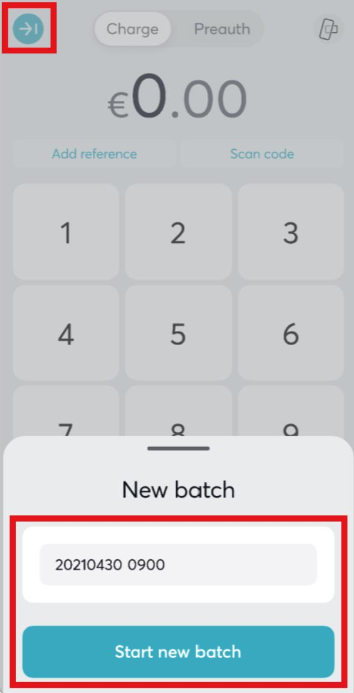
To end a current batch, you have two options. You can either press the same arrow in the top right corner, and select "Stop and start new batch"
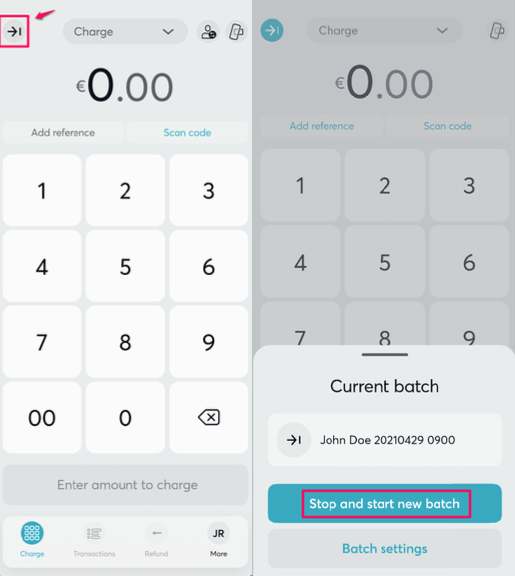
Or you can select "transactions" view "By batch" and then select "Stop batch"
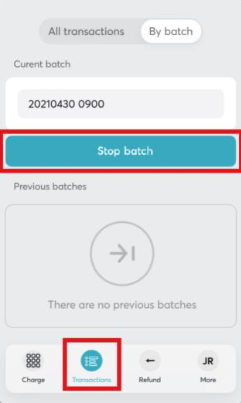
After stopping the batch, you' want to view your newly collected data. Simply view "Transactions", "By batch", and select the batch you wish to see. The information will be displayed, giving you specific details for your chosen time-frame. To print, or share the information, select the three dots in the top right corner of the page. From this menu, select how you wish to process your information.