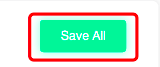Challenge 25
This page will show you how to enable a quick and itemised check with Challenge 25.
How to enable quick check with Challenge 25
This guide will show you how to enable quick check with Challenge 25.
Before you do this, you can read our guide on 'How to enable Challenge 25' if you haven't done so already.
When you have enabled Challenge 25, these options will appear where you can select 'Quick check' or 'Itemised check'.

To select the 'Quick check' you can select the circle next to the text, shown here.
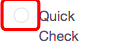
This feature is a prompt button to remind staff to verify the age of customers when serving alcohol.

When you have selected this option and you are happy, you can click the 'Save all' button located in the top right corner.
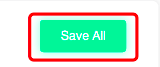
How to enable itemised check with Challenge 25
This guide will show you how to enable itemised check with Challenge 25.
Before you do this, you can read our guide on 'How to enable Challenge 25' if you haven't done so already.
When you have enabled Challenge 25, these options will appear where you can select 'Quick check' or 'Itemised check'.

To select the 'Itemised check', you can click on the circle next to the text, shown here.
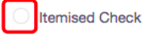
This will then show you all of the categories that you have in your business.
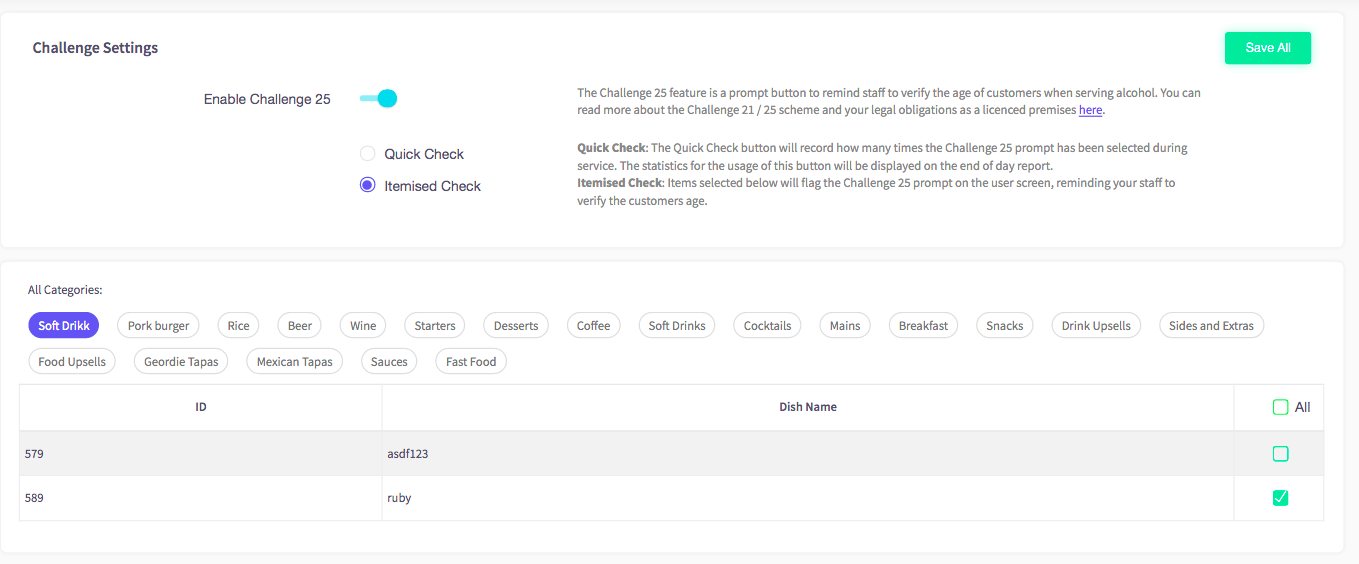
To select a particular category, click on the name. for example, if you wanted to click on the 'Wine' button, click on the button shown here in red.

When you have clicked on the 'Wine' button, the options shown below are all marked with a green tick. This shows that they are all on the Challenge 25 list.
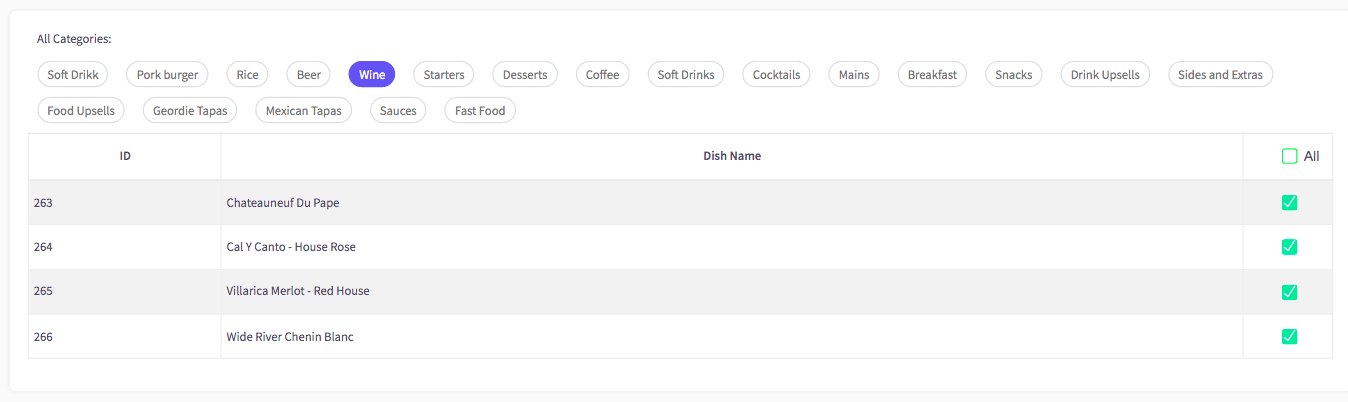
When you are happy with your options, you can click the 'Save all' button on the top right corner.