How to select a terminal to automatically print self orders from.
Setting up Automatic Takeaway Printing via the HQ
This guide outlines the straightforward process to activate automatic printing for self-orders from a terminal this guide will go through the steps on the HQ, however, you can also enable this via your terminal, to find out more follow this guide.
Follow these steps:
- Navigate to the HQ.
- Select the "Self-Order" option, and then choose "Ordering Preferences."
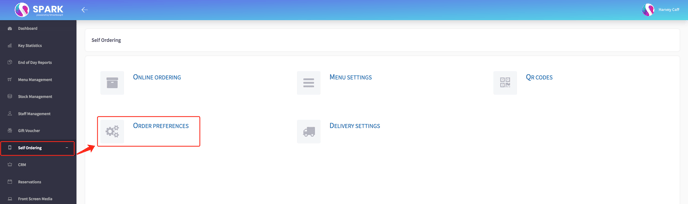
Here, you'll find a variety of settings related to the self-order features we offer. Look specifically for the option labeled "Enable Terminal Printer" & "Select Terminal"
Once located, enable printing and proceed to choose the terminal from which you want to print the orders.
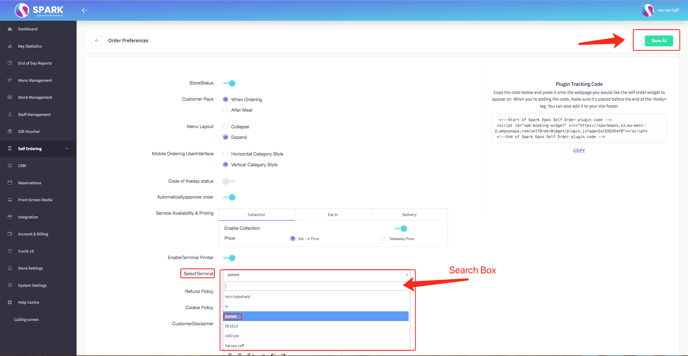
After making your selections, save the changes. From this point onward, all your self-order requests will be automatically printed from the designated terminal.