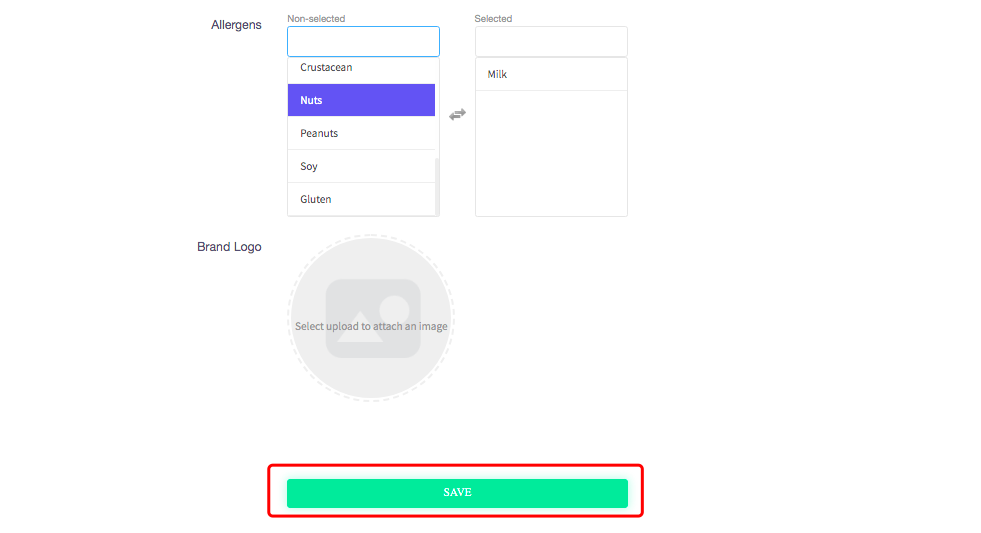Allergens
This guide will show you how to add allergens to a customers profile and to menu items in the back office.
1. How to add allergens to a customers profile
This guide shows you how to add allergens to a customers profile.
Firstly go to 'CRM', then 'Guests'.
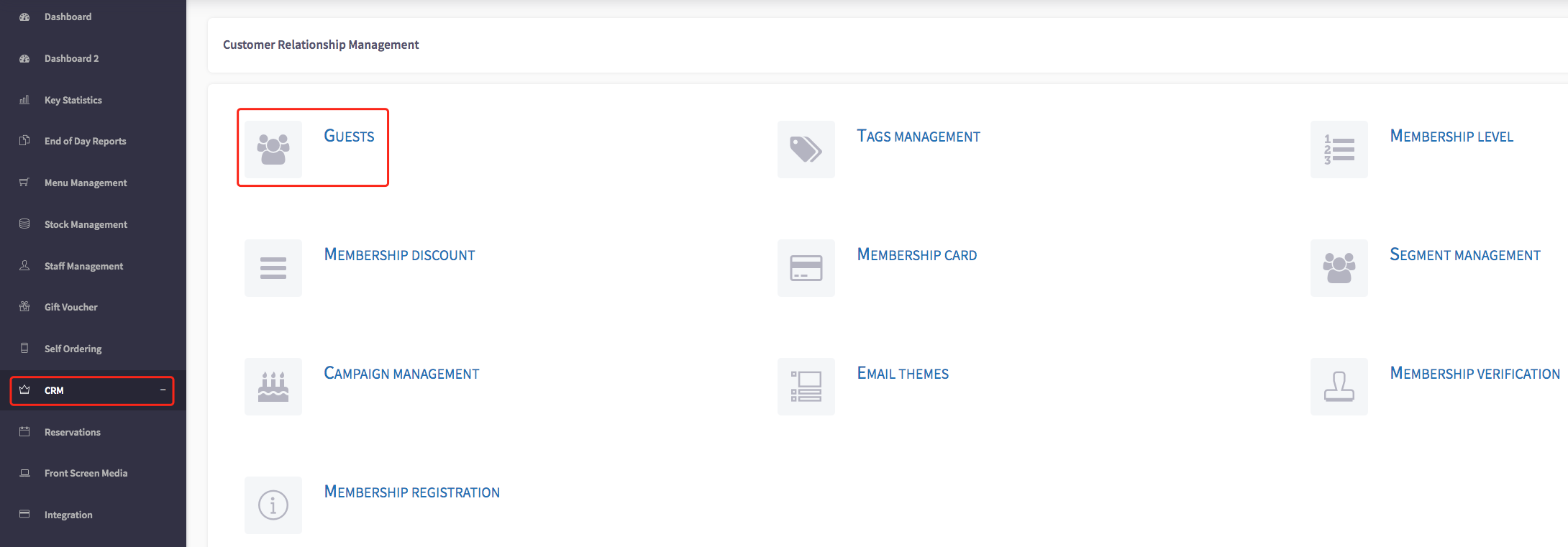
This will then take you to the customer profile. This is where you can view the profiles of your customers. For example, I am currently on Frank George's profile.
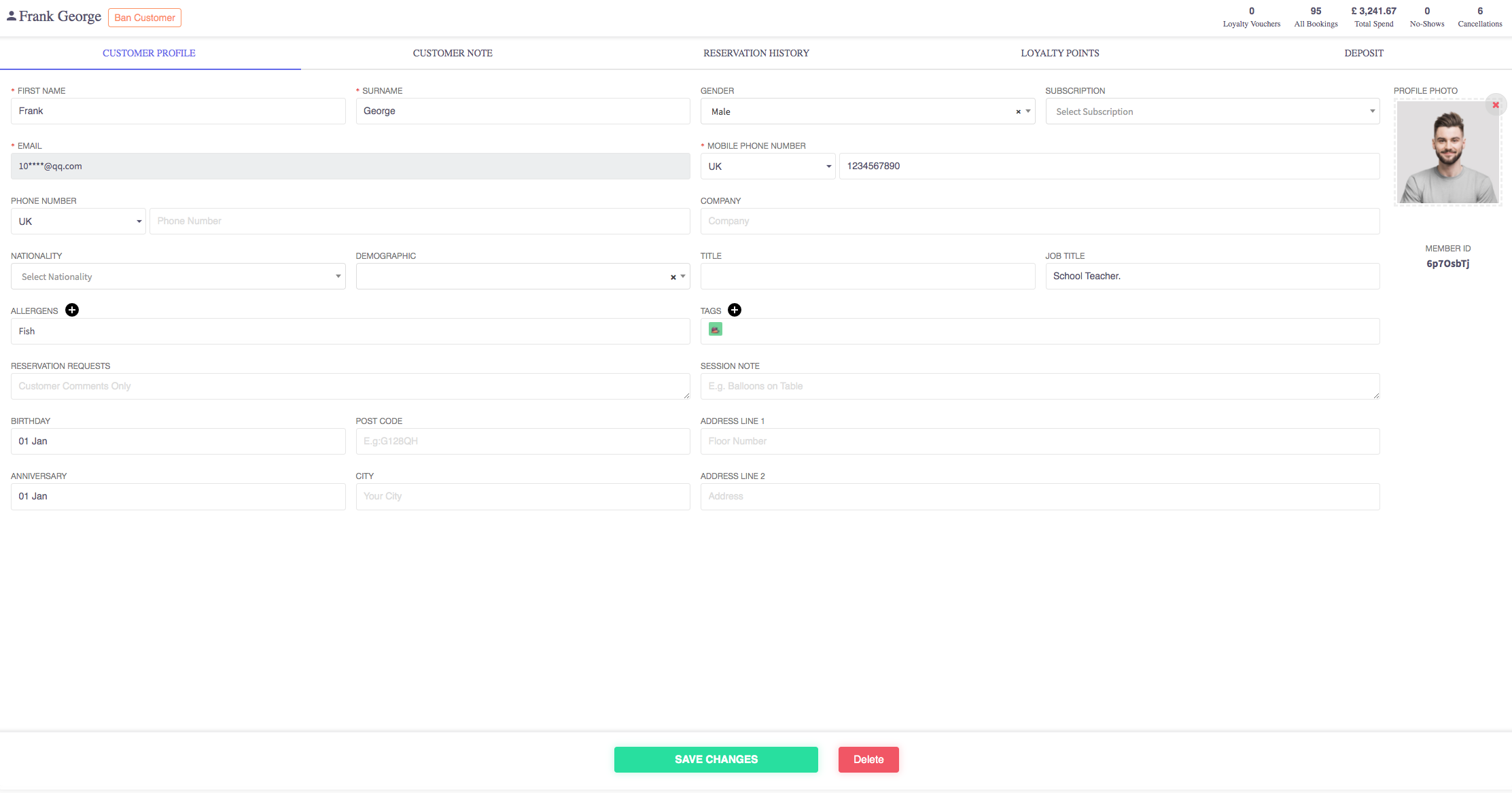
To add an allergen, you can click on the allergens box, shown here.
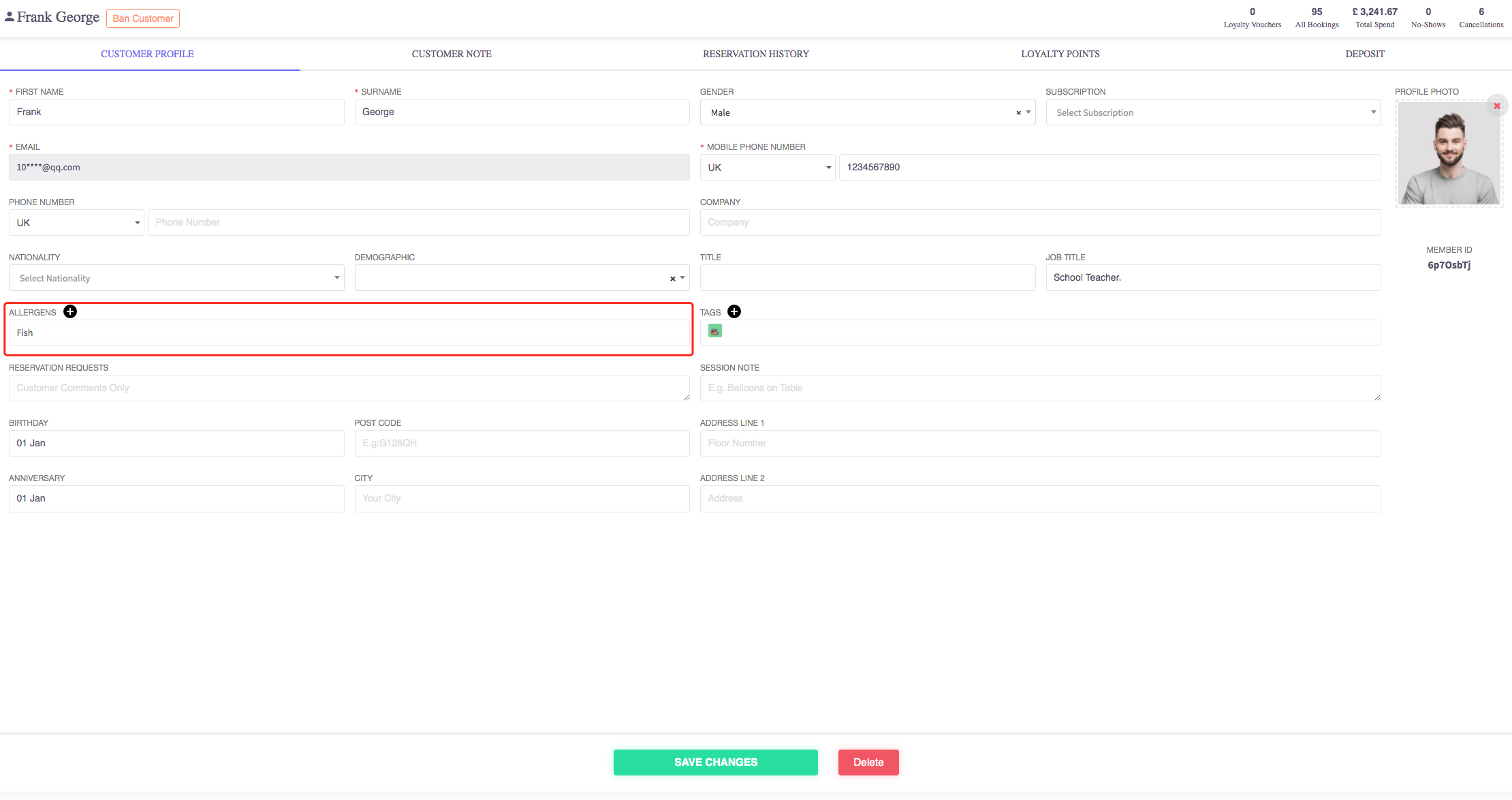
This will then show you a list of allergens.
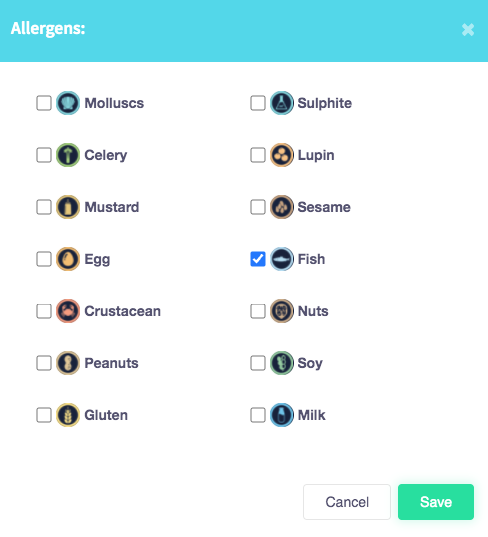
To select an allergen. For example, if you needed to select 'egg' and 'gluten', you can simply click on the box next to those names and icons, shown here.
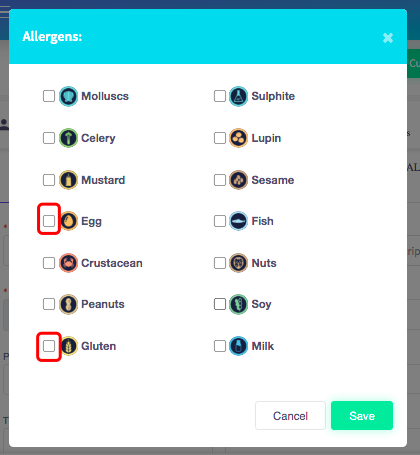
This will then mark them with a tick, to show that they have been selected.
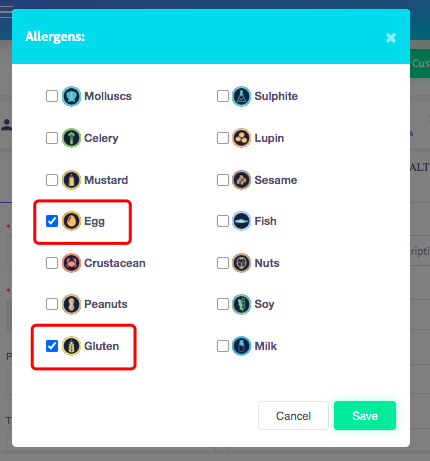
Once you have made all of the changes you need to make, you can click on the 'Save' button, shown here.
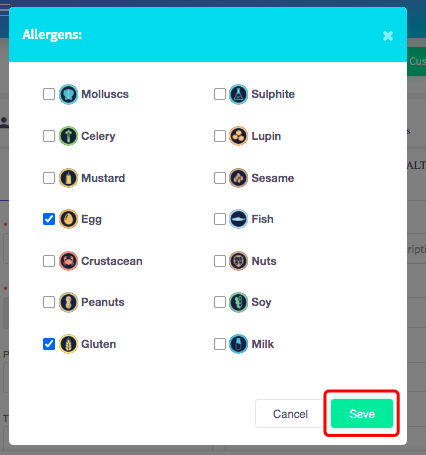
Now you can see that eggs and gluten have been added to the customer's profile, shown here.
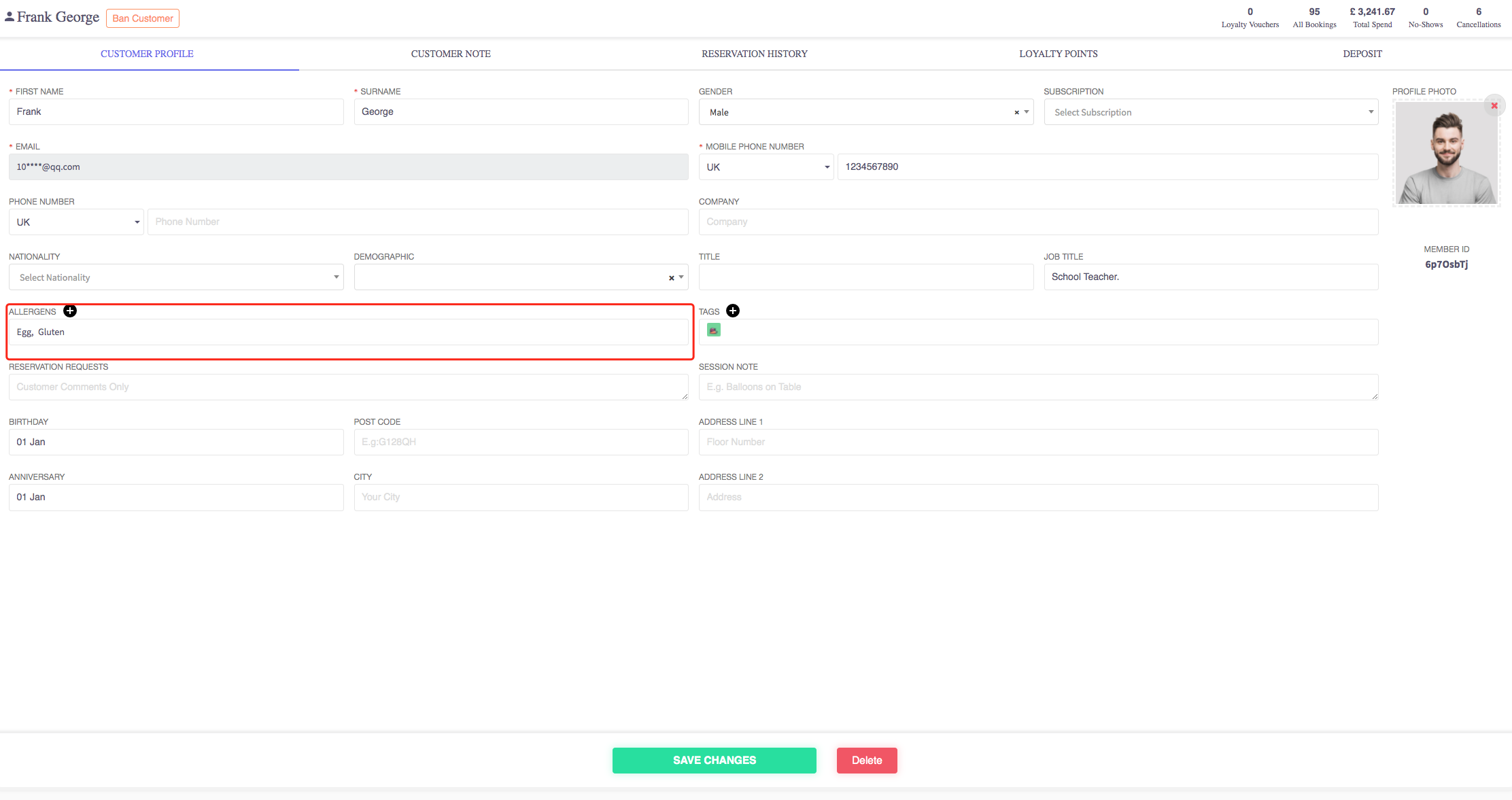
2. How to add allergens to menu items
This guide will show you how to add allergens to menu items.
Firstly select 'Menu Management', then 'All Menu Items'.
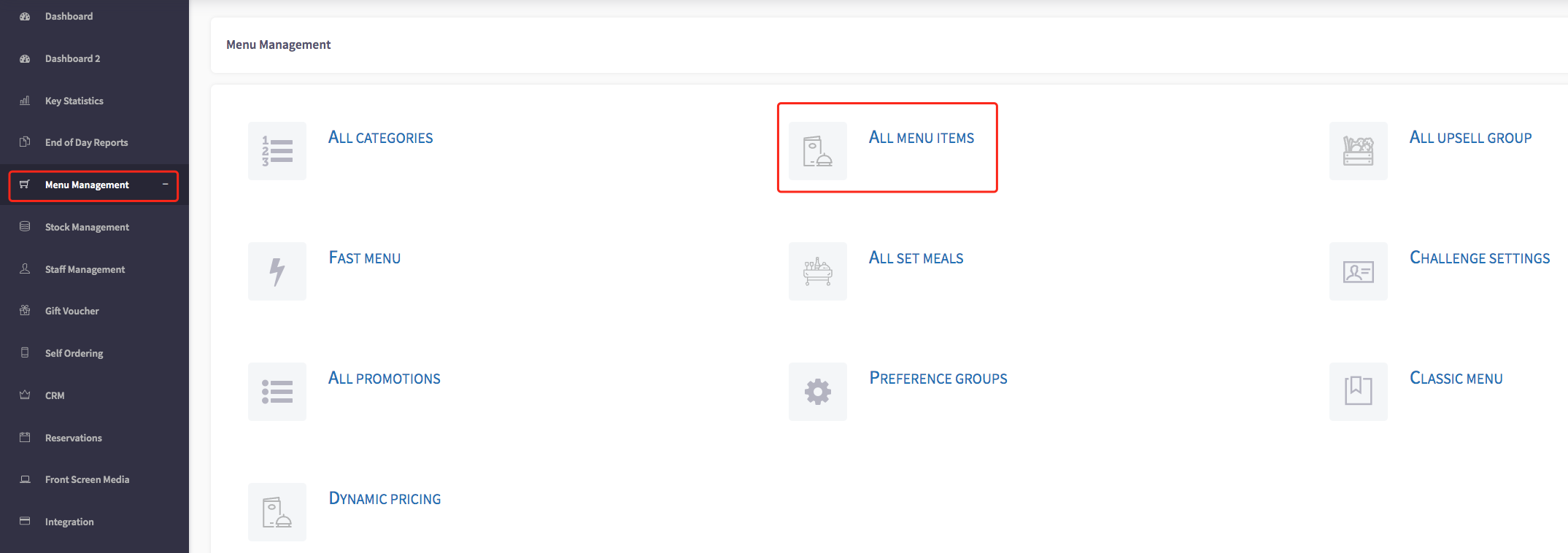
This will then show you all of your menu items.
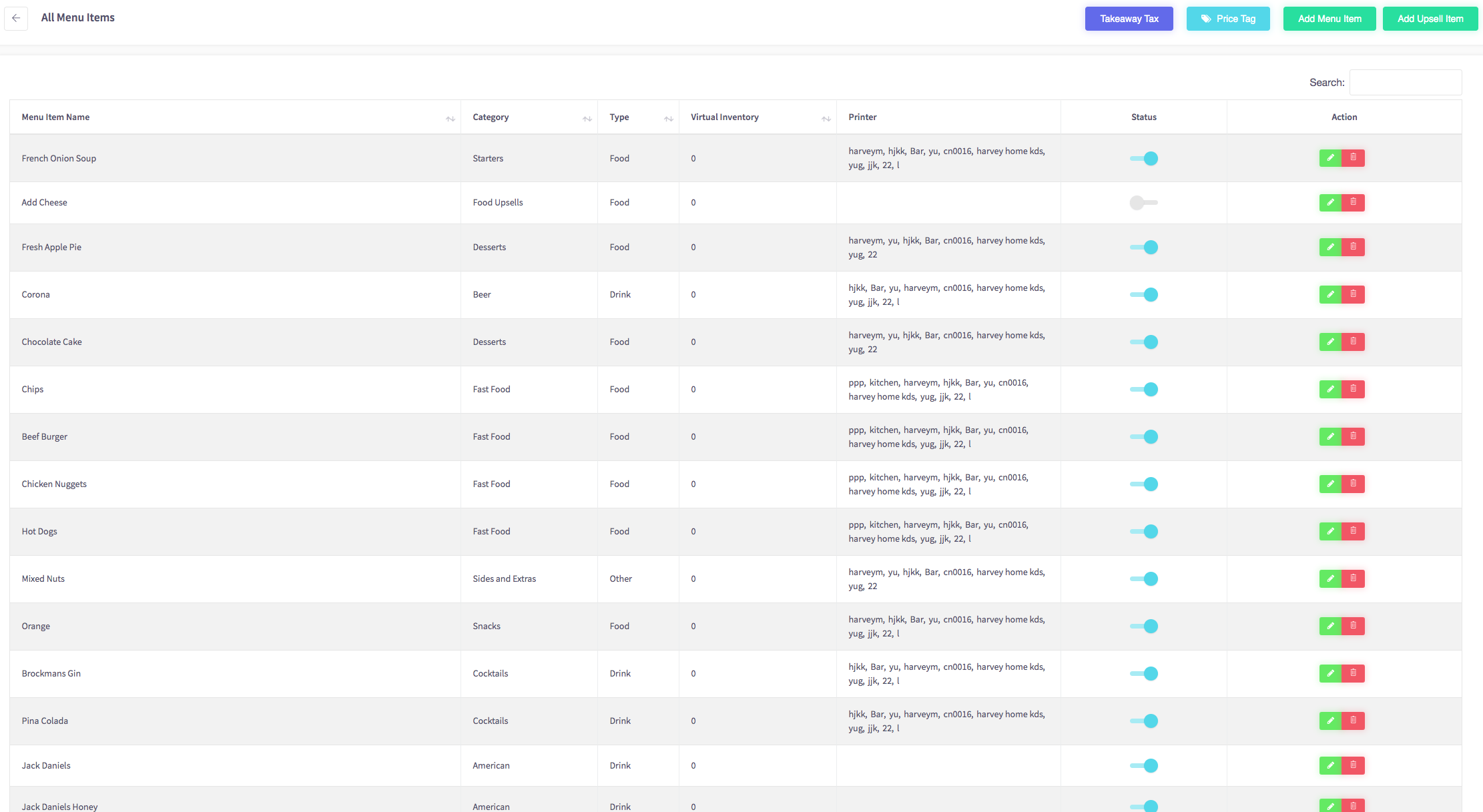
To edit a menu item, you can click on the green pencil icon, shown here.

This will then show you the details for this menu item.
To view more of the details, such as allergens, you can scroll down.
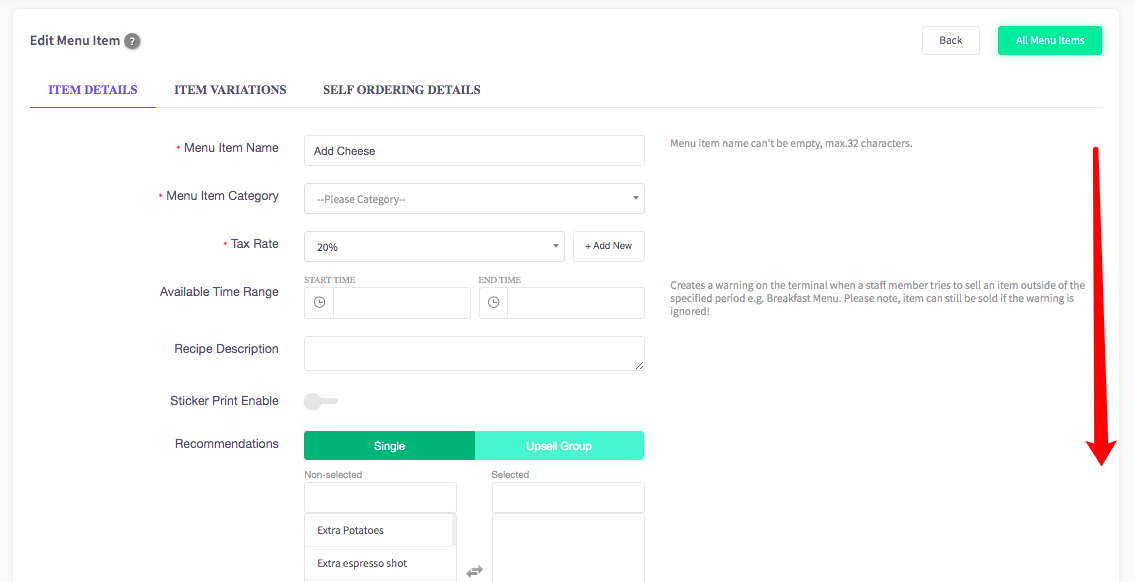
When you have scrolled down, you will see the allergens section.
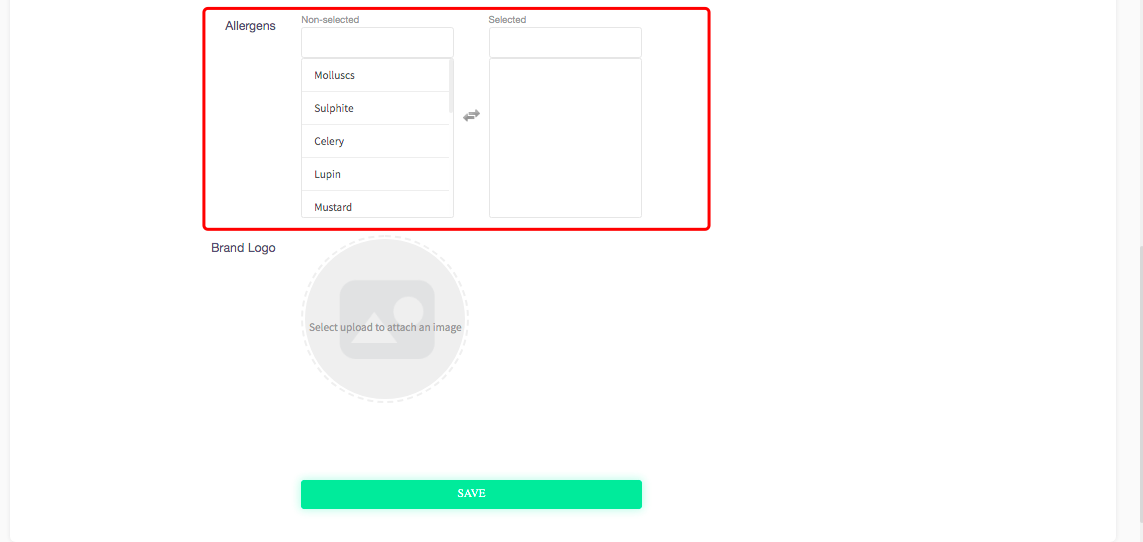
To select an allergen, you can simply click on the one you need to select.
For example, if you needed to click on 'Milk', you can do it by clicking on this section, shown here.
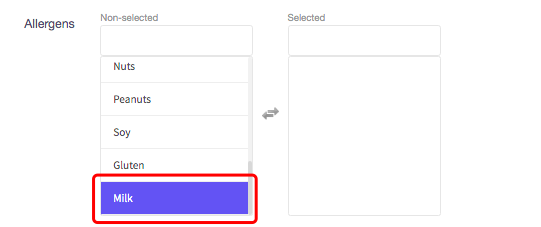
As you can see, the 'Milk' is now shown in the selected section. This means the allergen has been selected.
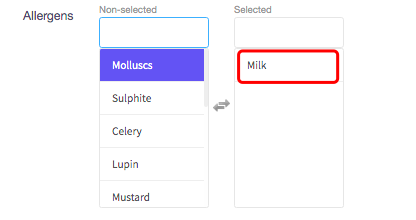
To save the changes you have made, click on the 'Save' button, shown here.