KDS Menu Item Display Name
This article will guide you on how to change a menu items display name on the KDS.
First, head over to SPARK HQ and login.
Once you have logged in, make your way to Menu Management > All Menu Items.
Find the item you want to edit and click the green Icon 
Once you are in the editing screen, you are able to change what name appears on the Kitchen Screen & Pass Screen.
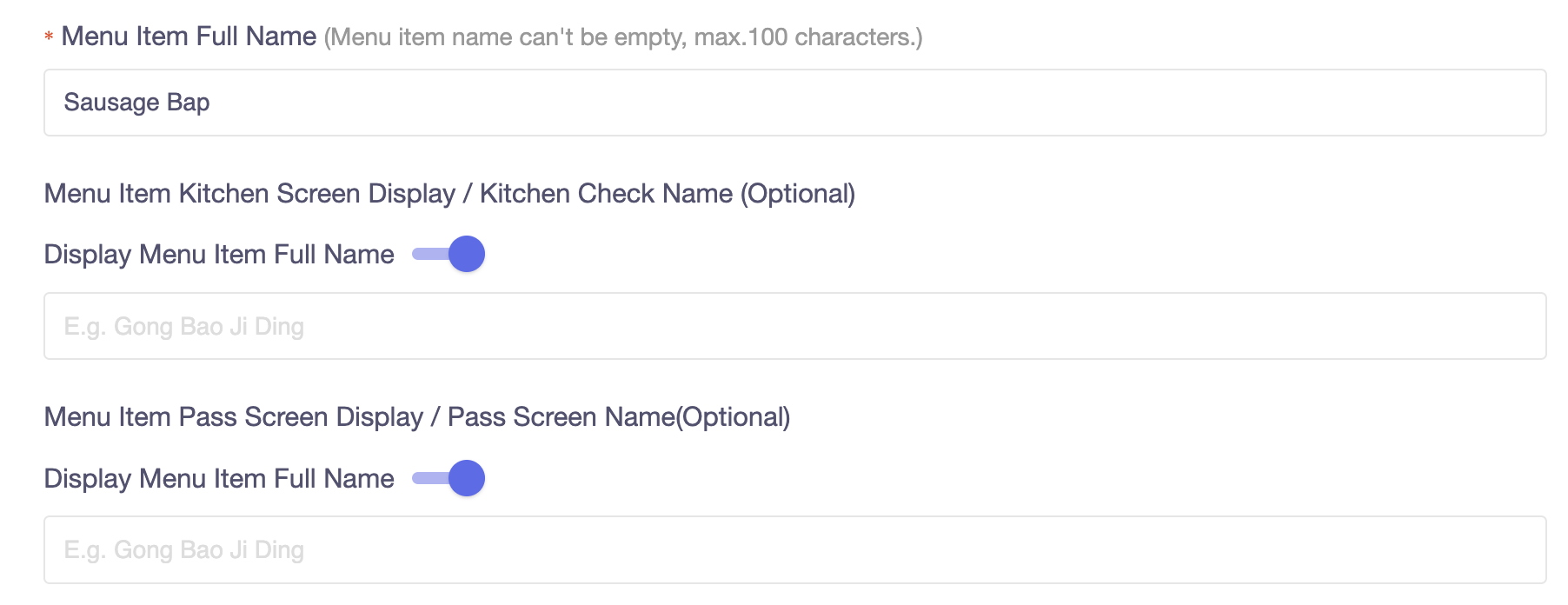
Once you have changed the Kitchen Screen Name & Pass Screen Name, press save and head over to your Terminal & KDS Screens.
When a order is sent through, the Kitchen Screen & Pass Screen will display the names that you have given them, for this example, I gave the names Sausage Kitchen Screen & Pass Screen.

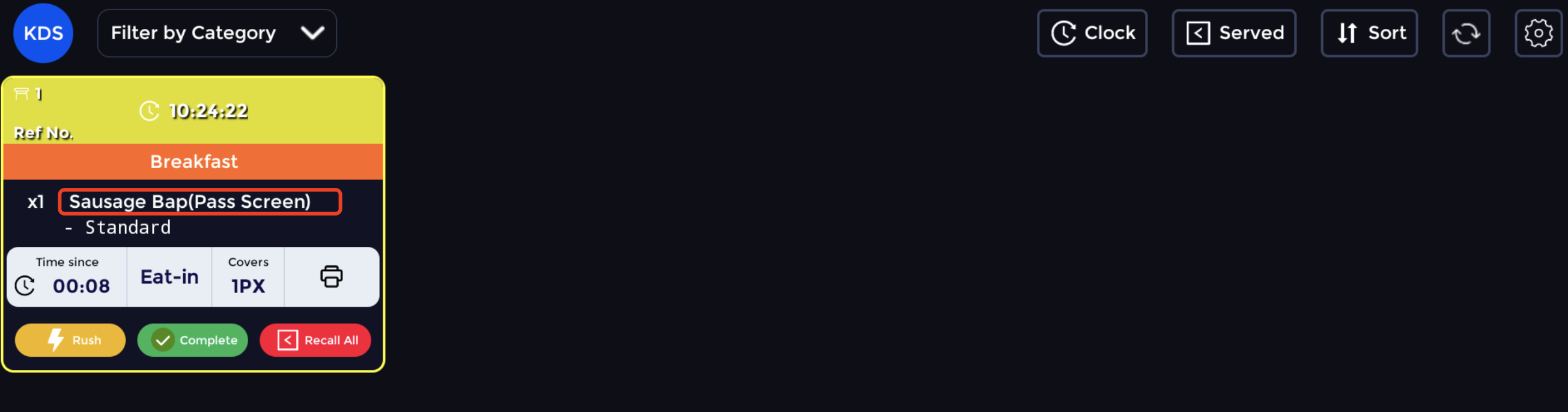
As shown in these screen shots, the names will be displayed in brackets next to the original menu item name, these names in the brackets will only appear if you enable them with the toggle.