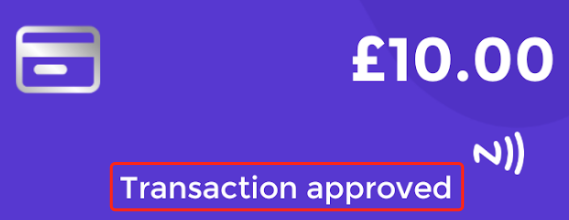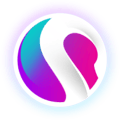- SPARK • Help Centre
- SPARK Pay
- Transactions
How to refund on the SPARK Pay app
This article will show you how to refund through the SPARK Pay app
You must be using the PDQ Model on the app. To find out how to change the visual model of the app, click here.
This is used to refund a specific amount of money to a card.
Firstly, on the PDQ Model of the SPARK Pay app, make sure the default view looks like this:
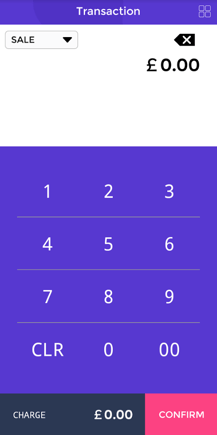
Then, check the drop down box at the top-left, make sure 'REFUND' is selected.
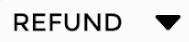
Enter the amount you would like to refund. For example £10.00.
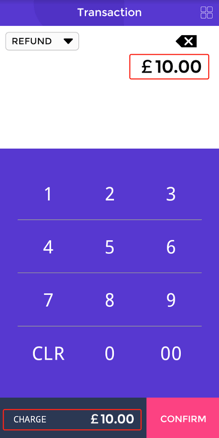
Click 'CONFIRM'.
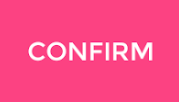
You will then have to select the 'Refund type' and choose a 'Reason' for the refund. For example, 'Refund' and 'Food Complaint', then click 'REFUND'.

Once the payment client loads, tell the customer to present their card (for the money to be refunded).
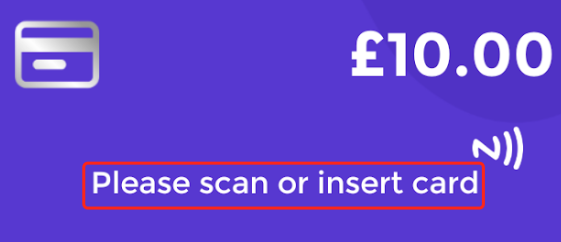
If the refund was successful, a message should appear like this: