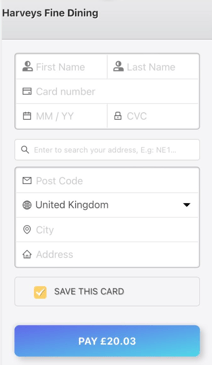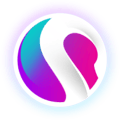This article will show you the step-by-step process of making an order for collection on the mobile self ordering app.
Firstly, you'll need to sign into the self ordering app. To find out how to do this, click here.
- Once you are signed in, click 'Collection' on the the self ordering sites homescreen.
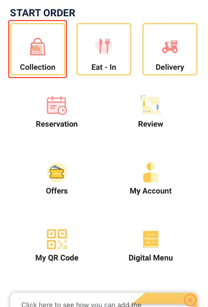
- You will then get the choice for collection time. You can choose from the time slots available or 'ASAP' (As soon as possible). When you have selected the time slot you want, click 'Confirm'.

- You will then be took to the menu. From here simply navigate to the dish category you would like, for example: 'American', 'Coffee', 'Mains', 'Snacks' etc.
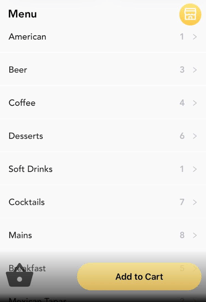
- When you click each category, it will drop down the menu items in that category for you to choose from. For example 'Soft Drinks'.
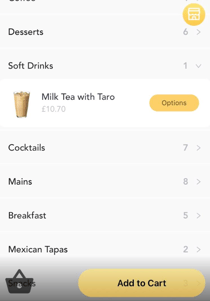
- Now, to add one of these items to your order, either click the
 icon or press the
icon or press the  button. The 'Options' button will only be available with menu item that have Recommendations/Upsells or Preferences.
button. The 'Options' button will only be available with menu item that have Recommendations/Upsells or Preferences. 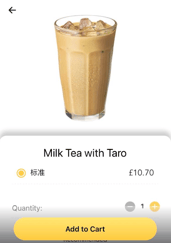
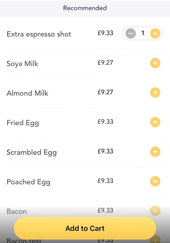
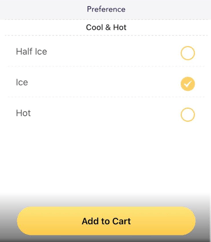
- On the items options, choose your preferences and any Upsells you would like and click 'Add to Cart'.
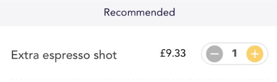
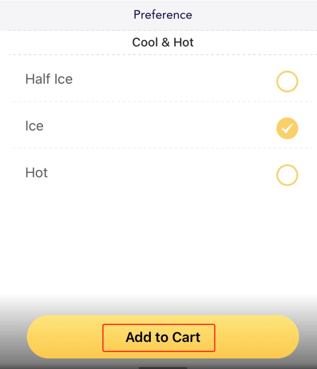
- Your order will be added to your basket.
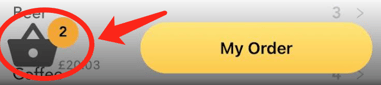
- To view your basket click 'My Order'.

- Here, you can check if your order is correct before payment.
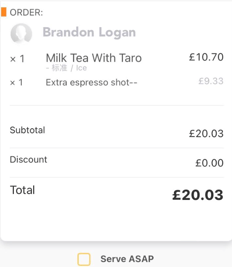
- If the order is urgent, click the small check box next to 'Serve ASAP'.
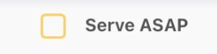
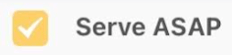
- You can now either: '+ Add more items', which will bring you back to the menu to add to your order; 'Set Course', which will allow you to split your order into different courses, such as 'Starters', 'Mains' and 'Desserts' or by clicking 'Confirm' you will move to the next screen to view your final collection order.
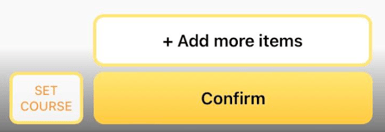
- On this screen you can find: your reference number, the restaurant you are ordering from, the address of the restaurant, your order and the total cost of your order. You can also: leave a tip, cancel order or add more items. However, if you are happy with your order, click 'Pay'.
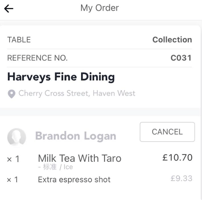
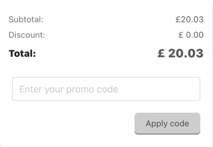
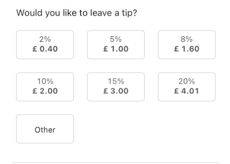

- Choose from your payment method, then click 'Pay'.
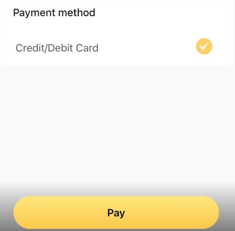
- Finally, add your details: 'First name', 'Last Name', 'Card Number', Expiry date, 'CVC' and your address information. Once you have filled all of these fields in, click 'PAY *Price of order*' and enjoy!